Equity, Diversity, and Inclusion Action Plan
In the fall of 2021, VIU released the Equity, Diversity, and Inclusion Action Plan which outlined our commitment to advancing equity, celebrating diversity, and practicing inclusion for all. VIU’s goal is to have increased representation of equity deserving employees. It also supports VIU’s commitment articulated in our Strategic Plan, People, Place Potential to become a more inclusive and healthier place to work and study. The plan outlines a number of goals, objectives, and strategies to build and sustain a diverse and inclusive working and learning environment for faculty, staff, and students.
Equity Deserving Group Self-Identification
In 2021, VIU introduced a self-identification form on job applications, inviting applicants to self-identify as a member of an equity-deserving group. At that time, we shared that Human Resources was working on a process for employees to provide voluntary self-identification data, to help the University further understand the current demographic and representation of employees. This census is the fulfillment of that commitment.
Equity Deserving Group Self-Identification
Employee Diversity Identity Census Instructions
Step one
Log in to Unit 4.
Step two
From the Homescreen menu, choose Personnel information, located under Your employment.
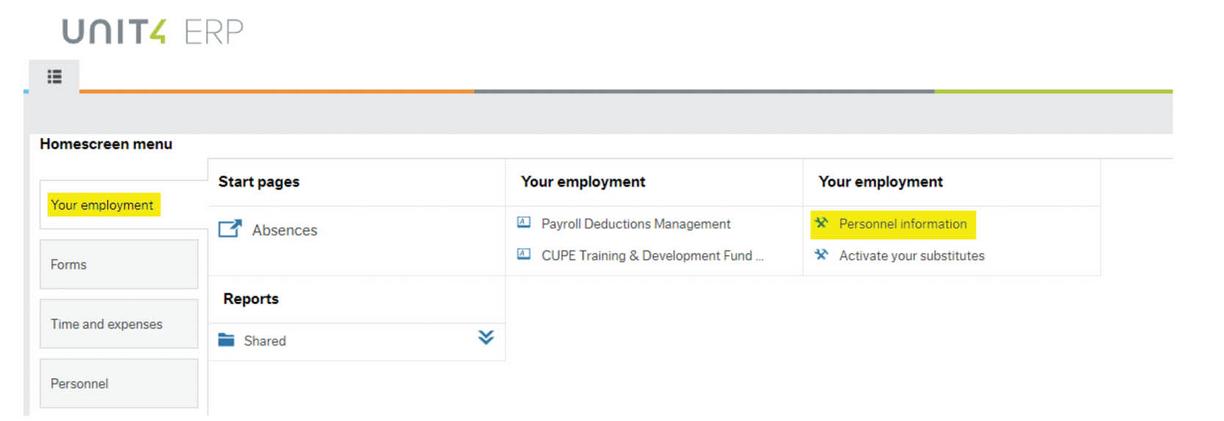
Step three
Select the Employee Self-Serve tab.
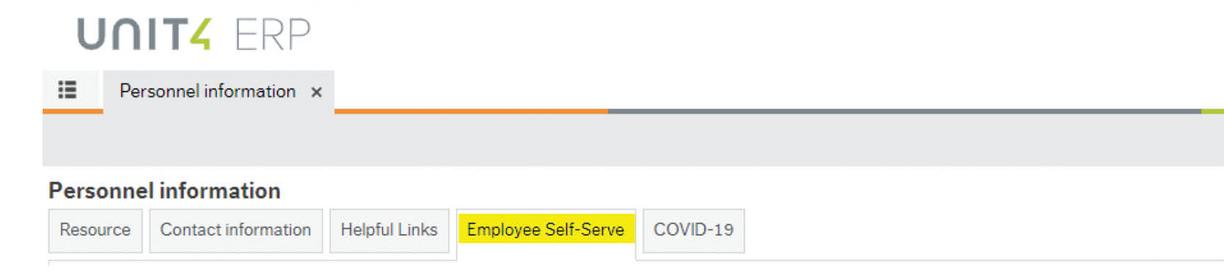
Step four
To see the options for each question, select the box, and press the spacebar on your keyboard.
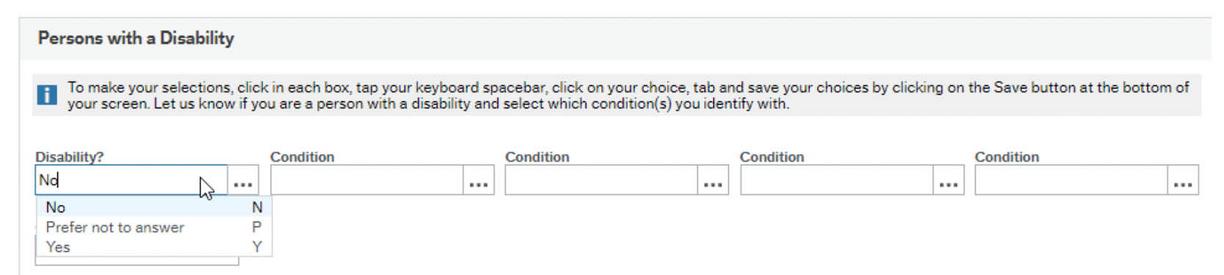
Select your choice and press the tab button on your keyboard to confirm your selection and move to the next box. If you are not selecting anything from the next box, press the tab button on your keyboard to move through the boxes to the end.
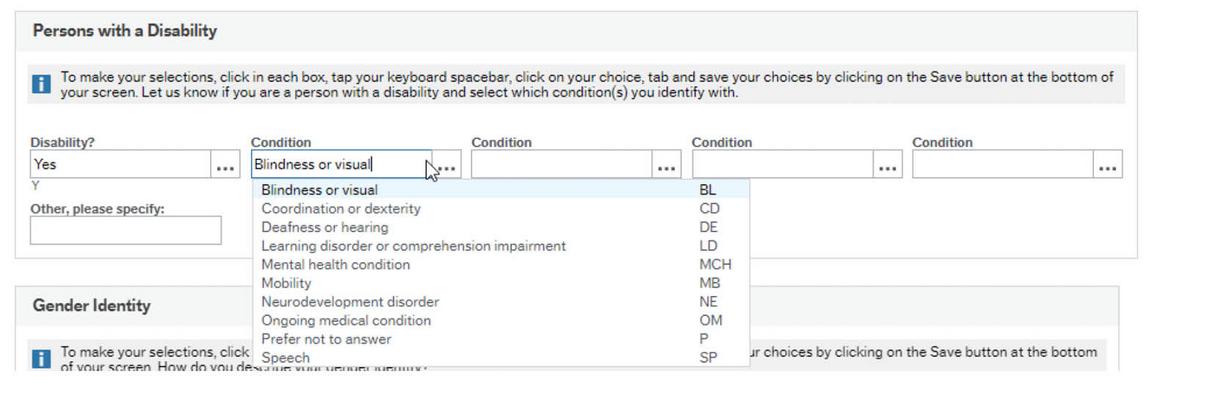
You can complete as many boxes as needed. If none of the options are appropriate, you are able to type your selection in the box labeled Other, please specify.
If you select No for the statement Let us know if you are a person with a disability, do not make any other selections for that section.
Step five
5. Once you have completed all five sections, select the blue Save button at the bottom of the page.

Step six
A confirmation box will pop up letting you know your responses were saved successfully. Select the blue OK button.
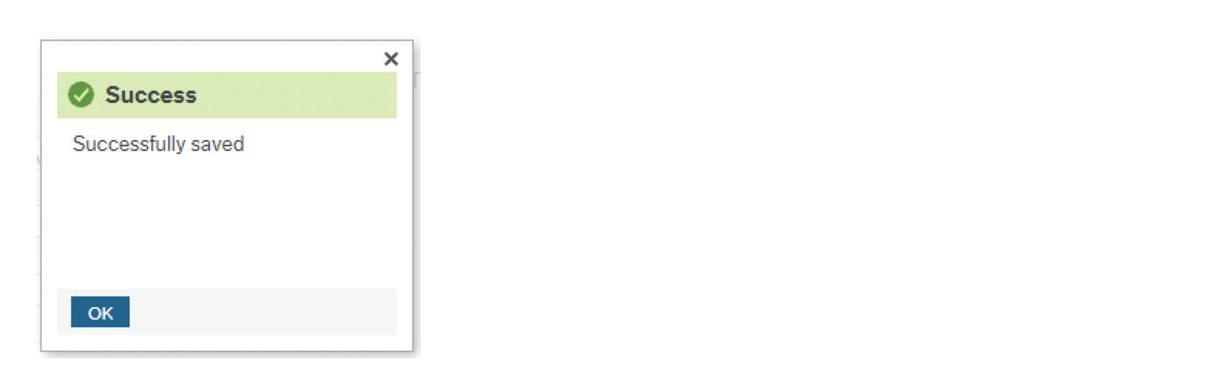
Step seven
You can go back and change or edit your responses as needed. To change your response, select the box and delete the response using the backspace or delete key on your keyboard. Press the spacebar on your keyboard to see the options. Select your choice and press the tab button on your keyboard to confirm your selection and move to the next box. Select the save button to save any changes you make.
If you don't wish to participate
You can select the box at the top of the survey if you choose not to participate.

