- For questions on time code eligibility contact Payroll@viu.ca.
- Contact ITHelp@viu.ca if you have trouble accessing the Timesheets activity or the Employee Portal.
- Contact a Tech Champion in your area for general Timesheet activity support.
You must be an active employee to see menus/data after you log in to Employee Portal.
All student employees are to submit online Timesheets unless you are on salary.
Click on Timesheets under "Your activities" in the Employee Portal to submit timesheets.
DO NOT submit an online timesheet for any time submitted on paper!
Continue to adhere to Payroll's timesheet submission schedule as outlined on VIU Payroll. In most weeks, they are due each Thursday by 3pm and must be approved/confirmed by 10 pm.
Employees enter these types of hours:
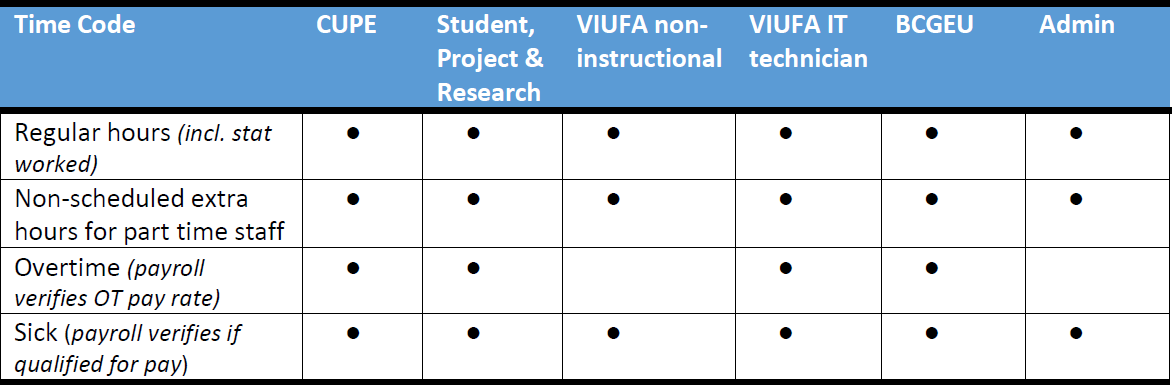
Student Employees
When you were first hired as a student employee, you were emailed (to the personal email address you gave on your Student Appointment form) the following information so you can setup your employee account at VIU and sign into your VIU employee email. This account enables you to sign into our various employee systems, including the Employee Portal where you can see your pay slips, update your personal information and see T4s, etc. You also now need to monitor your employee email as this is how your employer (VIU) communicates with its employees.
Sample email:
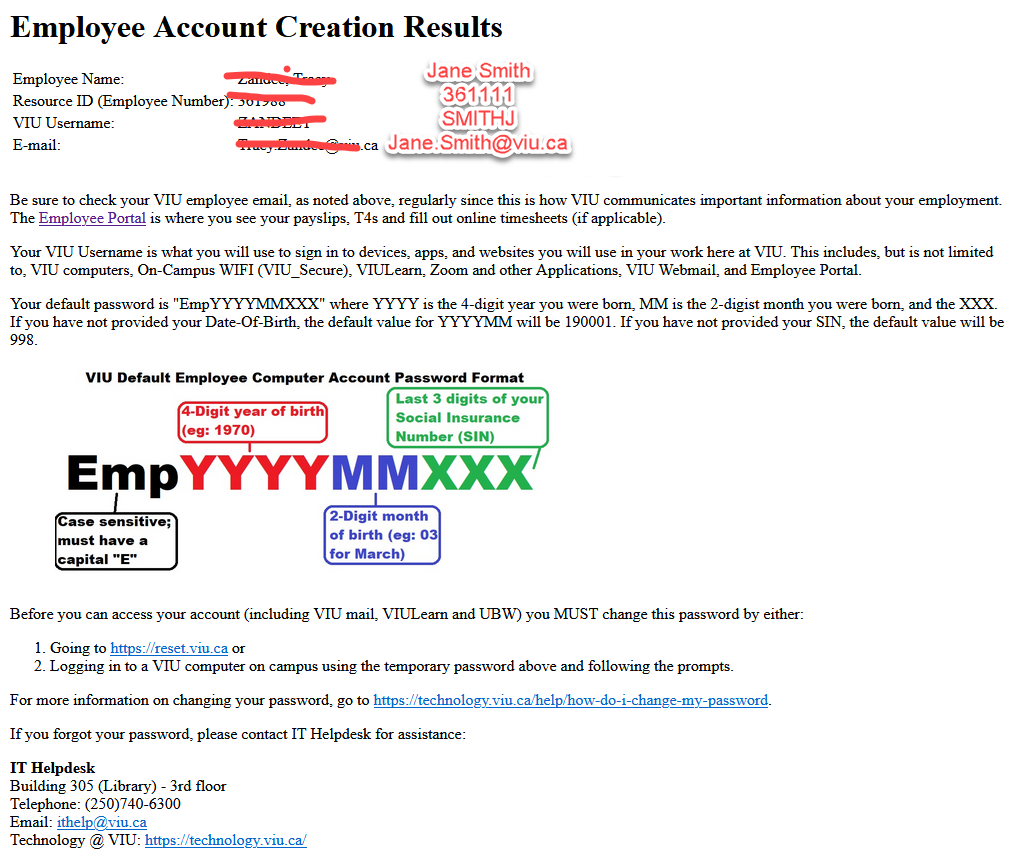
See the item above about helping you find your username to see that you would have received this information to your personal email address as soon as your employee appointment was setup. This setup involves not only the Student Employment office who gets information from your supervisor, but also VIU's HR and Payroll departments so it can take a week or so before everything is finalized. Be sure to submit all of your payroll documents to the Payroll office in person or emailed to Payroll@viu.ca.
The setup includes providing you with an employee email address. It is in the form:
- FirstName.LastName@viu.ca so it looks like Omar.Mahood@viu.ca for example.
You will receive information from your new employer (VIU) about what they feel is important for their employees to know. You will also be informed of changes in timesheet cutoff days, when your T4s will be ready for tax time, if you need to update your TD1 forms for the payroll office, or anything related to your pay. This employee email is the contact email that the payroll office has to reach you.
Email alerts will also be sent to your employee email if there is a problem with your timesheet. You must monitor the email so you can make any necessary corrections in order to be paid on time. You can ask your supervisor to communicate with you using your VIU employee email to help you get used to monitoring it.
There are three keys to getting paid promptly.
1) The first thing is to ensure you have sent the correct documents to the payroll office either in person (Building 300 room 117) or by email to Payroll@viu.ca. You can find the documents from the Payroll home page.
Both of the tax forms (Provincial and Federal) and the banking information (Direct deposit form) are necessary before your account can be fully setup. If this information is not setup then you cannot enter your timesheets online. If you can't submit a timesheet you won't get paid.
If you are on a set salary and won't need to submit timesheets you don't need to submit one, but they still won't be able to pay you if they don't know where to deposit the funds or what you tax status is!
2) The second thing, once your documents have been submitted, is you must submit your timesheets! You do this online through the Employee Portal (you need your employee username and password to do this) unless you have made arrangements with your supervisor to use paper timesheets.
Please enter your timesheet each week! You can submit timesheets late, but you will not be paid for those hours on time.
3) Lastly, make sure your timesheet has been submitted correctly! You can:
- check your employee email address to make sure no alerts came to you saying you need to correct something before it goes to your timesheet hours confirmer.
- go back into the Employee Portal and see if you have any alerts in the top right corner in an orange box or
- open the Timesheet activity in the Employee Portal and see if the status is Closed which means it has been approved by your confirmer
If you do these three things, (or just the first one if you are on salary) then you should get your pay in your bank account on time!
Look over the main Timesheets training home page, especially the cheat sheets at the top in the blue box, the "Before you start!" section, and the section ".15 does not equal 15 minutes" to help you with submitting timesheets.
If you do nothing else, at least read the Timesheets and Time Codes cheat sheet.
The box that says "How to submit or edit timesheets" gives you all of the details!
The FAQ box should answer any remaining questions. If you are still having challenges, ask your supervisor for help.
Schedule for Alerts, Emails and Tasks
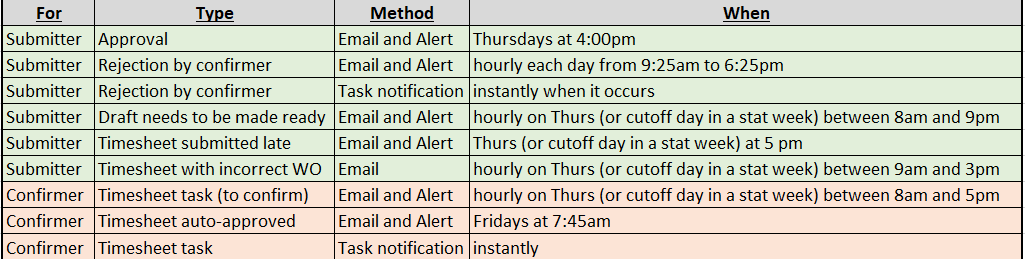
Go back to main Timesheets training page.
