For extra assistance contact Accounts.Payable@viu.ca or a Tech Champion in your area.
You must be an active employee to view your data.
See menu under "Employee training" for all categories of training materials. We continuously update as we progress through system implementation and updates.
See Self-assessments for onboarding tools to help your team with Employee Portal training including quizzes for these forms.
For assistance with translating previous FRS codes to current FIS codes use the Mapping tool.
Employee expense claims
In the future this section will contain documentation on how to submit expense claims through the Employee Portal using the FIS (Financial Information System). The expense module for FIS in the Employee Portal was not rolled out at go-live in 2021, but will come out in the next phase.
For 2021 go-live
Employees will complete an Employee Expense Claim form in Excel format.
The following document (videos follow) provides information regarding allowable expenses, completing the Employee Expense Claim form, obtaining authorization and submitting the form to Accounts Payable for reimbursement: AP3. Employee expense claim
* These instructions have been updated to include instructions that parking meter expenses are to be claimed in Section 4.
The Finance Forms website contains the current Employee Expense Claim Form.
For approvals, be sure not to attach a Portfolio PDF - only single PDFs (not batches of different emails rolled into one Portfolio PDF) can be understood by the system when uploaded.
After opening the downloaded form, click the "Enable Content" button to allow full functionality:
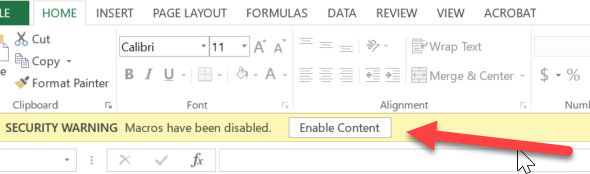
Employee #
You must use your correct VIU Employee number that starts with a "3" rather than your old payroll number because the new FIS process will fail if your old format number (starting with a "0") is used. This new (starting Jan 2020) number that starts with a 3 is also your ResNo ID.
The following videos show how to complete an Employee Expense Claim Form.
Employee Expense Claim Form 1 (of 3) - video
Employee expense claim form video 1 of 3 - transcript.txt
Sections explained in the above video:
- Identifying your Expense Claim
- Section 1: Mileage and Per Diems
Employee Expense Claim Form 2 (of 3) - video
Employee expense claim form video 2 of 3 - transcript.txt
Sections explained in the above video:
- Section 2: Meals
- Section 3: Airfare
- Section 4: Travel
Employee Expense Claim Form 3 (of 3) - video
Employee expense vlaim form video 3 of 3 - transcript.txt
Sections explained in the above video:
- Section 5: Other
- Section 6: Attachments
- Section 7: Summary
- Section 8: Approvals
Employee travel and expense advances
In the future this section will contain documentation on how to submit advance requests through the Employee Portal using the FIS (Financial Information System). The expense module was not rolled out at go-live in 2021, but will come in the next phase.
For 2021 go-live
Employees are to complete an Employee Travel and Expense Advance Request form in Excel format.
The following document (video follows) provides information regarding allowable expenses, completing the Employee Travel and Expense Advance Request form, obtaining authorization and submitting the form to Accounts Payable for payment, and settling the Advance: AP4. Employee Travel and Expense Advance Request
The Finance Forms website contains the current Employee Travel Expense Advance Request Form.
For approvals, be sure not to use a Portfolio PDF - only single PDFs (not batches of different emails rolled into one Portfolio PDF) can be understood by the system when uploaded.
After opening the downloaded form, click the "Enable Content" button to allow full functionality:
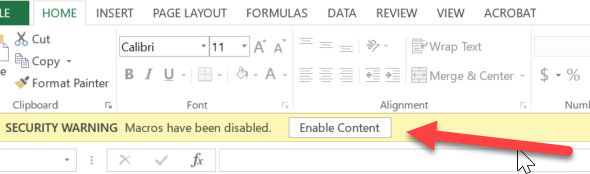
Employee #
You must use your correct VIU Employee number that starts with a "3" rather than your old payroll number because the new FIS process will fail if your old format number (starting with a "0") is used. This new (starting Jan 2020) number that starts with a 3 is also your RESNO ID.
The following video shows how to complete the form.
Employee Travel and Expense Advance Request Form - video
Employee Travel and Expense Advance Request form - video transcript.txt
FAQ
VIU has an audit requirement for “one level up” signing authority. For example, a requisitioner cannot authorize a request that they have created; the authorization must be received by an individual with higher signing authority on the work order.
For more details on how to access the VIU Apps -> Signing Authority application see the Spending Authority item on Finance home page.
Please keep your original receipts for a period of 18 months to support the internal audit process. Research and other departments with external funding requirements will be responsible to hold their original receipts as outlined in the funding agreement.
Original receipts must be available to submit to Finance if requested. An original receipt is a hard copy of the receipt as presented by the supplier. If the receipt was issued in an electronic format, please print a hard copy of the receipt and maintain with your original hard copy receipts to submit to Finance if required.
Yes, the expense claims will be completed using the Employee Expense Claim posted online and submitted electronically. You can still complete an expense claim on behalf of another employee if necessary.
