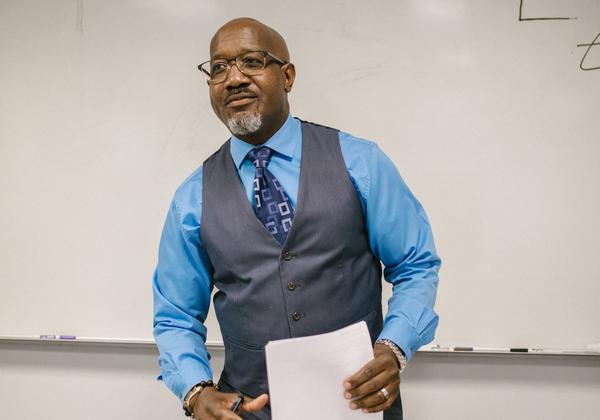- For questions on time code eligibility contact Payroll@viu.ca.
- Contact ITHelp@viu.ca if you have trouble accessing the Timesheets activity.
- Contact a Tech Champion in your area for general Timesheet activity support.
You must be an active employee to see menus/data after you log in to Employee Portal.
All employees (other than BCGEU) are to be submitting online Timesheets. This does not apply in unusual situations such as:
- snow removal
- on call premium pay
- one or two day casual appointments
Click on Timesheets under "Your activities" in the Employee Portal to submit timesheets.
DO NOT submit an online timesheet for any time submitted on paper!
Continue to adhere to Payroll's timesheet submission schedule as outlined on VIU Payroll. In most weeks, they are due each Thursday by 3pm and must be approved/confirmed by 10 pm.
Employees enter these types of hours:
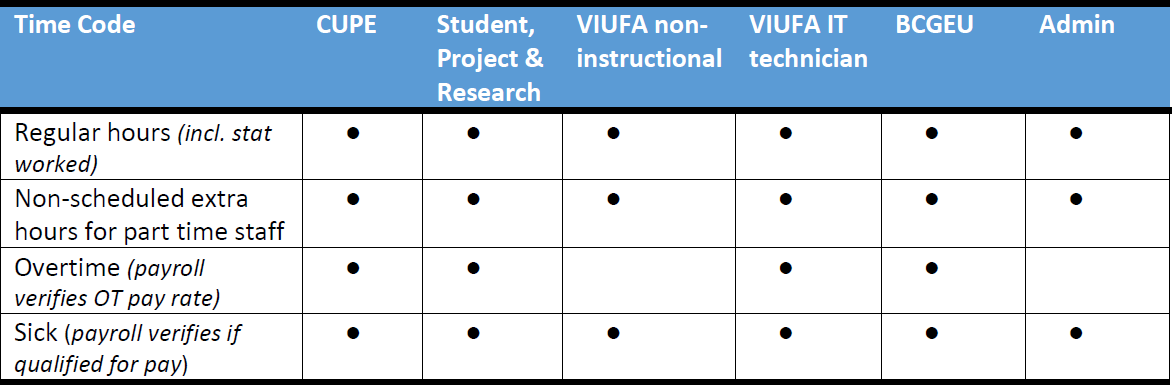
Payroll clerks will add these premiums:
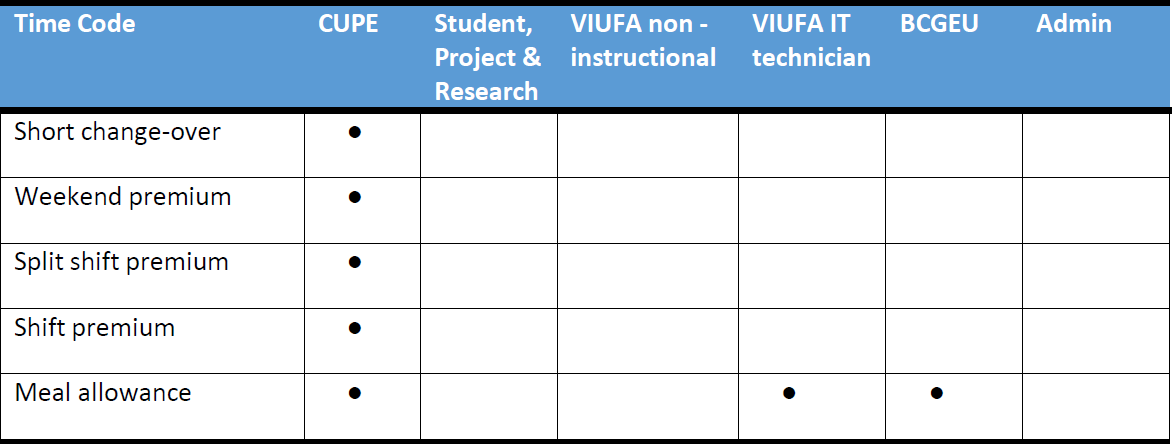
Cheat sheets:
- Timesheet cheat sheet
- Time codes cheat sheet
- Your Responsibilities cheat sheet
- Timesheet Confirmers cheat sheet
- Tips for submitting cheat sheet
- Onboarding for online timesheets cheat sheet
Before you start!
As with paper timesheets the responsibilities remain the same to ensure employees are paid accurately and on time. Here is a responsibilities cheat sheet to support you.
Submitter:
- Submit your timesheet on time (set a reminder on your phone or in your calendar if necessary) and in the correct timesheet period or you may not get paid until the following pay period
- Only submit hours you actually worked, plan to work (such as Friday) or are entitled to (such as sick time). If you are scheduled to work on Friday, enter those hours as expected. Any changes to those hours can be made by emailing Payroll.
- Enter correct time codes (see Timecode cheat sheet)
- Enter start and end times if you used timecode ADDLHOURS (for part-timers) and if you worked after regular working hours so any premiums due can be applied by payroll.
- Enter correct Work Order and position (My Timesheet Work Orders report). Choose position carefully if you have more than one.
- Monitor your employee email and watch for alerts in the Employee Portal for error/rejection/approval messages
- Review My Timesheet Hours Paid and My Timesheet Hours Submitted reports for accuracy
- Inform Payroll@viu.ca of any errors or adjustments needed such as if you work different hours on a Friday than you submitted.
Confirmer (represents VIU as the employer):
- Contact Payroll to assign a qualified, permanent Timesheet hours confirmer if you wish to redirect this responsibility
- Ensure all timesheet employees under your supervision are directed to the appropriate training materials (this page)
- Review all training material to support your timesheet employees with how to enter their hours (this page)
- Add a weekly alert on your phone or calendar if necessary to ensure timely timesheet approval thereby reducing delays
- Verify the hours entered were actually worked or earned. Ensure timely approval and if rejecting, add a clear note about the reason and be sure to follow-up with the employee to avoid delays in their pay.
- Review Timesheet manager's report which shows the status of your employees' timesheets and follow-up on any missing, if required
- Inform Payroll immediately and reject any timesheet that comes to you if that employee is not your responsibility
- Activate a substitute if you will be out of the office or away and cannot approve timesheets
Reassigning your responsibilities
Supervisors can have an authorized employee assigned to approve online timesheet hours on their behalf. This person would then be assigned to always receive the timesheets for the duration of their employment in that position. This person is called a Timesheet hours confirmer. A supervisor can assign this person by contacting Payroll.
Whomever is responsible for confirming timesheet hours must always “activate a substitute” if they will be away or otherwise unable to confirm timesheet hours. This activation is always only for a specific period of time. This activation is only to be used when a supervisor or confirmer is away and unable to meet their responsibilities to confirm a timesheet in the system. In this case you both receive the Task to approve the timesheet, but the task will disappear as soon as it is confirmed by your substitute. After you return you can view the hours submitted while you were away by looking at the Timesheet Confirmers Report.
Log into the Employee Portal using your employee credentials. You can always find the link at viu.ca by clicking on Employees at the top menu and then scroll to the big blue button that says Employee Portal Login:
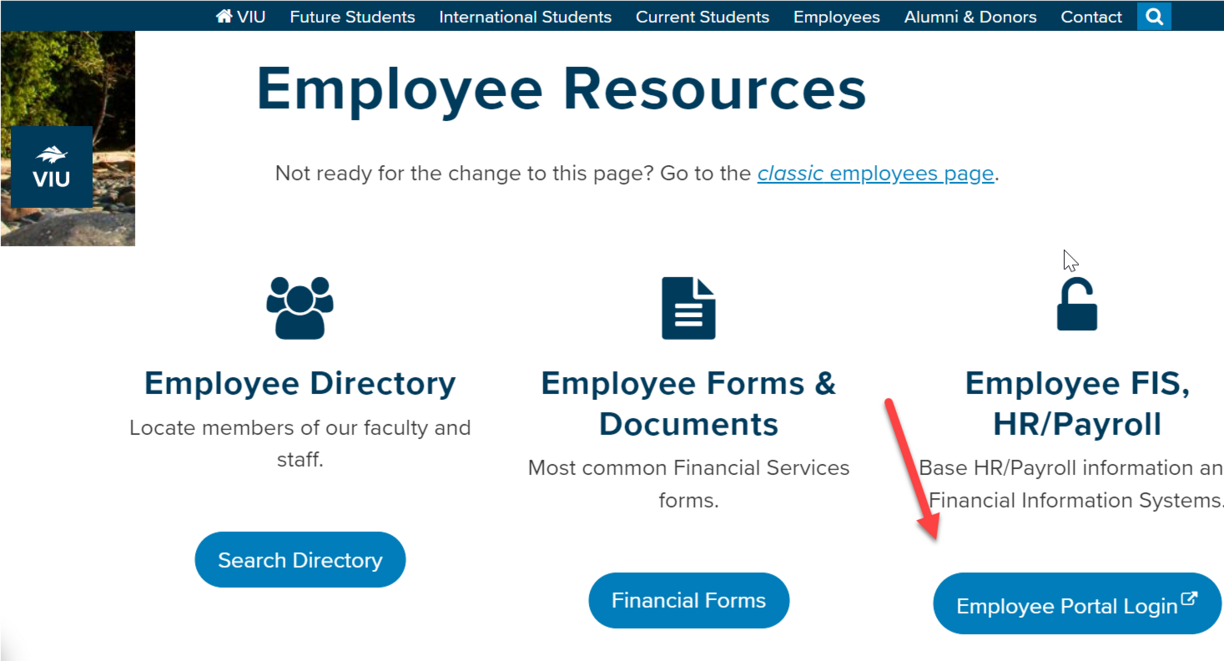
Use your employee username and password (not your student credentials) and this will get you into the Employee Portal.
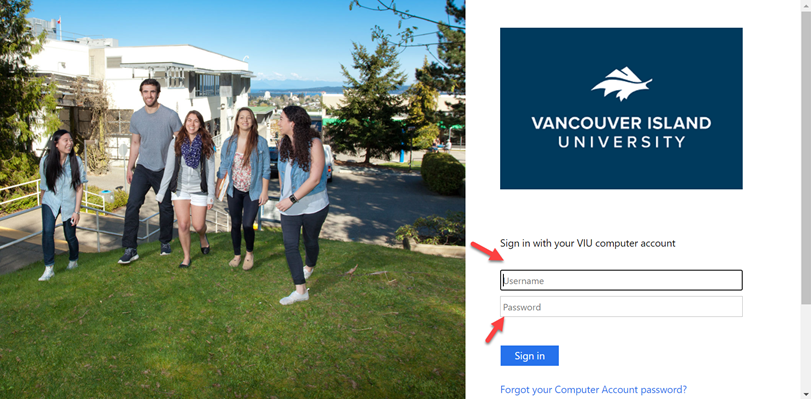
Once logged in, click on Timesheets under Your activities right on your home screen.
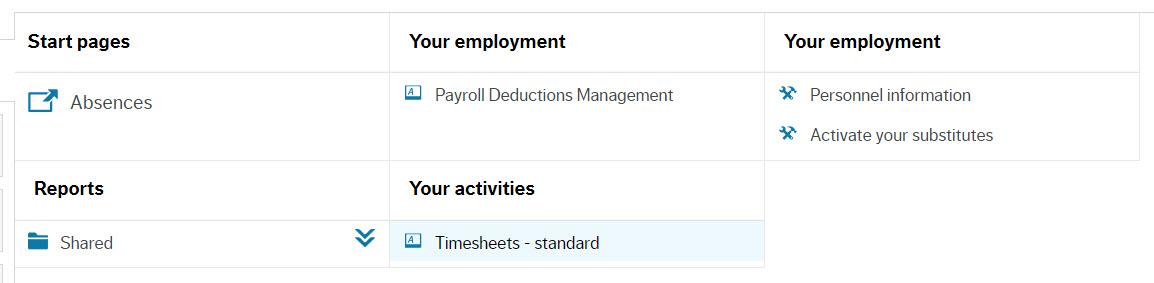
Do not search for "Timesheets" in the search bar! Be sure to use the correct Timesheets item under "Your activities" only. Some employees have another item that also says Timesheets in a different module.
The Timesheets activity window will open. This is where you:
- Enter a draft of your timesheet for the current (or previous) week
- Submit your timesheet for approval to the time sheet confirmer in your area or your supervisor
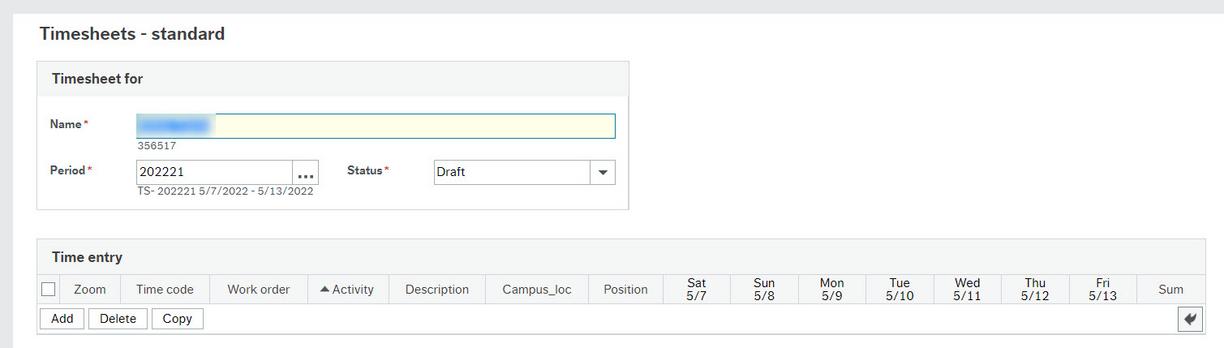
If you do not see an Add button and you see an information note at the bottom left saying "Period - Status is closed/parked" then the timesheet activity is closed for maintenance or to run a payroll process.
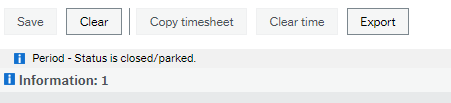
If you see red in the areas of this window you are likely not fully setup in the HRIS system. Contact payroll to see what may be missing from your record such as tax forms or deposit information or if HR has not fully setup your position yet. In this case you can try again in a few days since a paper timesheet will not be processed any quicker.
A time code is a pay code that you use on your timesheet to indicate what type of hours you worked so you get paid correctly and so VIU can ensure collective agreements, HR reporting requirements and employment standards are met appropriately. Contact Payroll@viu.ca if you have questions about these codes.
Here is a Time code cheat sheet!
Time codes for online timesheets
Regular hours (REG)
- Used for hourly employees who work their regular scheduled hours including casuals and students
- The code is prefaced with REG (for example REGCUPE for CUPE employees or REGSTU for student employees)
- This code is also used if you work on a stat holiday
- Be sure to choose the correct jurisdiction code specific to each position you have
Additional hours (ADDLHRS)
- Used for part-time, salaried employees who work hours above their regular schedule
- Not to be used for overtime
- Please enter start and end times for all ADDLHOURS entries
Overtime (OT1.5, OTB1.5C and OTB1.5V)
- Used by hourly and salary employees who work overtime hours (check your collective agreement for overtime rules)
- OT Paid (if you want to be paid for the time now)
- OT Banked (to save in your CUPE or VIUFA OT Bank for future time off. request to use your bank in the Absence module)
CUPE and VIUFA may bank their overtime or have it paid out on their next pay.
Payroll will determine appropriate OT pay based on:
- your collective agreement, and
- the start and end times you enter (using the magnifying glass icon in the zoom column on the timesheet) in the Time entry window)
Sick leave (SICK)
- All employees must still report their sick time to their manager and Time Entry Designate (TED) in their area
- If you are paid hourly, submit a timesheet for all sick hours if you are sick on a regularly scheduled work day and payroll will determine eligibility for pay
- You will be paid sick time according to your collective agreement if you have sick bank hours accrued
- You will be paid sick time according to HR's FAQ for Employment Standards sick leave if you do not accrue a sick bank such as CUPE casuals, BCGEU auxiliaries, project workers, student employees and some term Admin staff
- Do not enter sick time on a timesheet if you are on salary
Vacation hours
- For any timesheet employee with a vacation bank, please enter vacation hours as REG for tracking.
- You must also have had your vacation request approved through the Absence module or by email so it is recorded correctly on your pay
Due to system set-up, employees may see a list of all possible time codes for each of their positions types so be sure to use the appropriate time code for your position line.
All other types of hourly paid work (such as Planned Callout, Unplanned Callout, Standby, etc.) are to be submitted on paper timesheets for now.
You can find your position number and work order number on the My Timesheet Work Orders report in the Employee Portal. You can also ask your supervisor.
- From the home screen under Reports click on the arrows next to the Shared folder to open it
- Click on My Timesheet Work Orders
- The report will open in a new window and will show your position number and work order number(s) for all active positions.
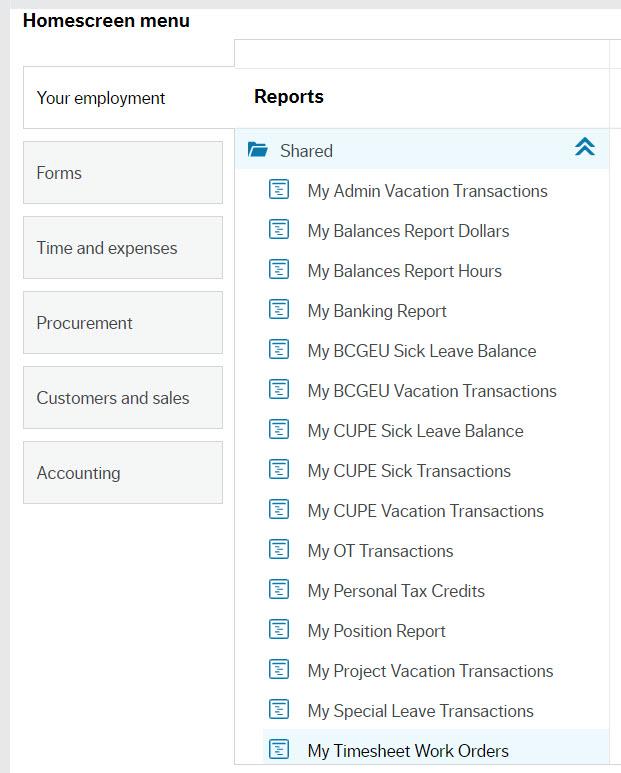
The report will list all active work orders on each of your positions so if you are unsure which work order to use, check with your supervisor.

The activity code you can get from your supervisor. It is also found right in the Timesheets activity window:
- Enter the work order number in the timesheet row
- Press the tab key
- With the cursor in the Activity field press the space bar to see your options - likely only one
- Select the default code from the dropdown menu that appears

The manager or supervisor who hired you can assign someone else to approve the hours on your timesheet. This employee is called the timesheet hours confirmer. Once your timesheet is in ready mode and you save it, it automatically goes to the employee assigned to approve it. This may be your manager or supervisor or whomever they have assigned to approve your hours worked. Your timesheet hours confirmer may be a different employee than your direct manager or supervisor.
Employees who may not be confirmers:
- Employees in pooled positions such as Project Personnel or Sessionals (where more than one person is in the same position)
- Employees on leave
- Employees on a graduated return to work schedule or other variation of their regular FTE
- Casual employees
- Student employees
Schedule for Alerts, emails and Tasks
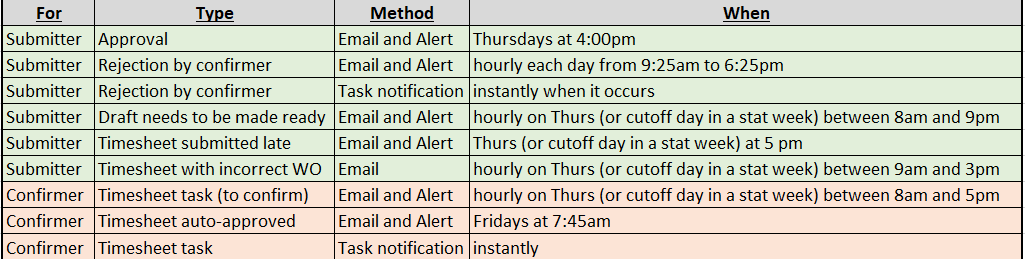
.15 does not equal fifteen minutes!
While we all make the occasional mistake, it is imperative you input correct decimal points for time on your timesheet so you are paid correctly! Please notes the following:
- .15 is not fifteen minutes, it is .15 of an hour (60 minutes) or 9 minutes
- .30 is not thirty minutes, it is .3 of an hour (60 minutes) or 18 minutes
- .45 is not forty-five minutes, it is .45 of an hour (60 minutes) or 27 minutes
To submit time in quarter hour increments use the following decimals:
- Fifteen minutes is .25 of an hour
- Thirty minutes is .5 of an hour
- Forty-five minutes is .75 of an hour
Appointment creators
This can be especially handy if an employee is working on many different projects. As long as the work order is on their appointment and setup with payroll they can use this work order on their timesheets.
Training
This was an overview of the entire process held for key timesheet support employees in March 2023. There is useful information throughout so gather your team together and have a watch party!
Demo of just entering an online timesheet starts around 21 minutes in to about 31.5 minutes. Then we carry on with confirmer process and some task management activities as well as more Q & A.
Timesheets training session Mar 2023
Due to the ease of timesheet entry, training is primarily self-directed. There were open Q & A Zoom sessions (on Thursdays from 9-12:30) where we answered questions and walked people through entering or confirming hours in the Employee Portal. For questions, please look over this website or check with a Tech Champion for answers before contacting Payroll directly.