For extra assistance contact generalaccount@viu.ca or a Tech Champion in your area. See Glossary page for definitions of new terms.
You must be an active employee to see menus or data after you log in.
See menu under "Employee training" for all categories of training materials. We continuously update as we progress through system implementation and updates.
See menu sub-categories under Employee training/Finance for instructions and FAQs:
- Procurement for ordering or receiving goods and services
- Accounts Receivable for invoicing procedures
- Accounts Payable for requesting monies to be paid out
- Employee expenses and advance requests for travel and expenses
- Financial Reports for instructions on how to use them
- FIS Bulletins for notices from Finance about FRS to FIS process changes
See the Self-assessments page for onboarding tools to help your team with Employee Portal training including the FIS modules.
See bottom of page for tips for Onboarding financial employees.
Finance - general Information
This budget structure supports reporting at the different levels. It should not be confused with the HR organizational structure that will eventually support position-to-position oversight responsibilities (time sheet approvals, absence management, requisition approvals, etc.)
Budget structure - video
Budget structure overview - video transcript.txt
This Budget structure cheat sheet may assist as you follow along with the video.
President = Institution oversight
Executive = 3 Senior Budget holders areas of budget oversight
Branch = AVP level of budget oversight
Division = Budget Division areas of responsibility as identified in the Consolidated resource plan (see page 17)
Subdivision = portion of Division to reflect different budget oversight requirements, i.e. directors or managers within the Division.
Cost centre = areas of business within the Subdivision, i.e. Accounts Payable department, which is within the Accounting Services Subdivision, which is within the Financial Services Division
Project = Different projects within a cost centre, i.e. Culinary Arts – Nanaimo or Culinary Arts –Cowichan are both unique projects in the Culinary Arts cost centre
(Note: can have 99 projects per cost centre, per fund)
Work Order = similar to FRS cost centre, Work Orders allow for tracking of individual activity within projects, i.e. Culinary Arts – Instruction and Culinary Arts Field Trips and competitions are both unique work orders in the Culinary Arts - Nanaimo Project.
(Note: can have 999 Work Orders for each Project)
See Glossary under Work Orders for specific information regarding Work Orders previously used by Facilities.
Those used to the former Financial Records System (FRS) may want some clarity regarding the institutional transition from FRS cost centres and FRS object codes to Work Orders, Account Numbers and Activity Codes used in the FIS modules in the Employee Portal.
Because Finance went “live” on July 5, 2021, there are two sets of numbers being worked with for this transition. There are mapping tables cross- referencing the former FRS cost centres with the FIS Work Orders and their related Activity codes. These maps were issued to all areas at the start of 2020/2021 new fiscal year. Appointment creators have also received a copy of the maps – see HR if you are missing them. Please use the default Activity Codes in the Employee Portal for the Appointment forms that are suggested on the map while we continue to fully build this functionality into the system.
Simple version
The FRS cost centre is mapped to the FIS (formerly UBW) Work Order.
The FRS object code is mapped to the FIS (formerly UBW) account number.
For example:
Existing FRS cost centre 2030 English is identical to Work Order 12225-1-1 (for English in FIS)
Existing FRS object code 215 for CUPE Complement is identical to account 5200 in FIS
The Activity code is a new tracking opportunity for us that is associated with a Work Order. This covers items such as Administration, Instruction, Contract Activity, etc.
The Activity codes and the Object codes are not the same! It is just a coincidence that they are both three digit numbers.
When using the current appointment system and in FIS, the default activity code should always be presented as the option to select. We are not currently using the activity codes for reporting; however, they are being developed with the anticipation that they can be used to capture more granular details in the future when we are ready to use this functionality.
Work Orders have been set-up to track activity in the same way that FRS cost centres capture financial information. Work Orders have been assigned a default activity code and this new element is intended to reflect the purpose of the Work Order (cost centre) itself. Examples include, Administration, Instruction, Student Support, Contract Activity, Research, Retail operations, and so on. When the Unit4 Student Management (U4SM) system is brought online, this area could be used to track course and section data.
As an example of how this is used in the new HR appointment process, if a technical or support employee is charged to an instructional Work Order (cost centre) such as the Bachelor of Science in Nursing, then the appropriate activity code to use is 208 - Instruction, which is the default activity code related to instructional departments (pending section information from U4SM). When that same individual is charged to a non-instructional area like the dean's faculty Work Order (cost centre), then the appropriate activity code to use is 201 - Faculty Administration.
When using the HR Appointment Creation and Change forms, please use the default codes provided in the translation document for the Work Order you're charging appointments to. Unfortunately, we haven't been able to "fix" (hard code) the activity code for each Work Order, which would be ideal. As the configuration stands now, we know that the activity codes may be used a bit inconsistently until we can fix the element to the Work Order. Our goal is to continue working to improve the configuration in the FIS so that the defaults are automatic and then of course, reporting can be consistently relied upon.
Some Activity Code examples include:
- 100 Administration
- 200 Academic Administration
- 201 Faculty Administration
- 208 Instruction
- 216 Research Administration
- 217 Student Support and Services
- 219 Contract Activity
- 280 PD&T Administration
- 281 PD&T Program Delivery
- 300 Research Contract Administration
- 309 Research Grant
- 310 Research Contract
- 400 Ancillary Administration
- 401 Retail Operations
More details
The FIS Activity code and FRS Object codes are not the same, it is just coincidence that they are both 3 digit numbers.
Example:
On the Stipend form used in the Employee Portal you choose an Activity code (let’s say 208) for a Work Order associated with an instructional department such as English (Work Order #12225-1-1). This stipend is paid through Payroll and then posted to an FRS cost centre (2030 for the English Department) and object code 204 which is a VIUFA stipend or allowance. This object code 204 is not related to Activity code 204 from FIS which is Advising. The costs you end up seeing in your current budget are for object code 204 – VIUFA Stipend or Allowance.
Examples of Activity codes
- PVPA office Work Order, Activity code default would be 200 (Academic Administration)
- Dean's office Work Order, Activity code default would be 201 (Faculty Administration)
- Registrar's office Work Order, Activity code default would also be 200 (Academic Administration)
- Instructional department (English, Biology, etc.), Activity code default would be 208 (Instruction)
- Cafeteria, Activity code default would be 401 (Retail Operations)
If you need further clarification please contact the Budget holder or dean in your area.
- Terminology change mapping shows former Finance related terms and what the new terms are
- Process change mapping shows what processes are changing
- The following video captures an overview of the Fall 2020 Exposure session with key messages about the new Financial Information System (FIS)
Finance Information System training kickoff - video
Master mapping tool
Here is the most recent version of the mapping tool produced by the Budget office to facilitate mapping codes from FRS to FIS:
FRS to FIS coding generator tool
Be sure to Reset slicers before each query!
"Product to Account" tab is available for Procurement items (see instructions in FAQ - Account codes and numbers under How do we confirm we are using the correct supply Product ID Codes in the new FIS?

See the Financial Reports page for reports showing the entire active list for the Chart of Accounts and all active Work Orders. These reports are dynamic to suit institutional needs.
Note: Since the majority of parked Work Orders are to never be used again they will be removed from the master list as they get parked.
Slicers definition
Slicers are filters in the Excel document used to isolate specific fields within the pivot table. Each time these reciprocate within both FRS and FIS, the slicer will be highlighted, otherwise shaded.
Be sure to reset slicers before each query!
The first 18 minutes of the Q&A session video below contains instructions on how to use the original version of the tool.
Mapping tool Q&A session - video
Mapping tool information session - video transcript.txt
Budget tool
The following video is a brief explanation of the budget tool sent out to the division areas for their 2021/2022 budgets at the end of May 2021.
Budget mapping tool for codes from FRS to FIS May 25, 2021 - video transcript.txt
To find the correct Work Order (from cost centre) code there are 2 options:
1) If you know the old FRS cc number:
- Use the coding generator tab
- Enter the FRS code into the Input FRS CC column (1) and it will produce the Work Order details (2) for you. If there is more than one associated Activity/Intake (3) code (it will say yes (4) in the Multiple column) then see below for how to use the WO Simulator tab
- This tab is useful if you want to create your own departmental list

2) If you need to look up the old FRS cc number:
- Use the (1) WO Simulator tab
- Click on the green FRS cost centre (2) to find the corresponding new FIS Work Order in blue (3) on the right side. Scroll over further to find the (4) Activity/Intake code
- Remember to click the Reset slicers button (5) before each search!

To find the correct Account (from object) code there are 2 options:
1) If you know the old object code number:
- Use the coding generator tab
- Enter the FRS code into the Input FRS Obj C column (5) and it will produce the Account code details (6) for you.
- This tab is useful if you want to create your own departmental list

2) If you need to look up the old object code number:
- Use the Account Simulator (1) tab
- Click on the green FRS object code (2) to find the FIS Account in blue (3) on the right side.
- Scroll to the right to find details and the FIS Account rule (4)
- Click the Reset Slicers button (5) before each search!

FAQ - account codes and numbers
Each Work Order number is structured as follows:
- The first digit represents the “fund” that the activity belongs to:
- 1 = Operating
- 2 = Off-grant
- 3= PD&T
- 4= Ancillary
- 5= Capital
- 8= High School
- The second 4 digits represent the FIS cost centre that the activity falls within. A cost centre in this case represents a significant activity stream within a division.
- The final two digits identify the project # and work order #. The first “-1” indicates that this is the first project under the cost center. The second “-1” indicates that this is the first work order under the project. A project may have up to 999 Work Orders that fall under it.
- The Work Order number is considered to be the full string (ex: the work order number for REG PD&T – Eldercollege is: 33715-3-1)
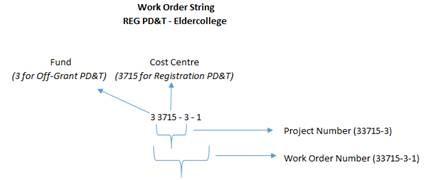
The most recent mapping tool (see Mapping Tools under General above) has one-to-one relationships and will note when an object code is dropped, aggregated or collapsed; likewise it will highlight new Work Orders and Accounts.
Although some object codes have collapsed into 1 account, the Revised 21-22 Budget Map indicates a clear 1 to 1 bridge in between FRS and FIS. It is up to the area how to track this going forward.
Yes. Each account range has a No-tax option.
Yes. A mapping tool is provided above in the section: Finance - general Information. You can also find details for the reports providing the current list of the Active Chart of Accounts and Active Work Orders on Financial Reports.
Signing/spending authority
Signing authority limits
Access the VIU Apps menu the usual way. Then select menu item “VIU Apps” -> “Signing Authority”

It will open to this screen:

You can choose by either Employee/User or Work Order number by clicking on the dropdown list arrows. The following is an example of choosing by Work Order. You can see who has what amount of signing authority. This will not affect access in the Employee Portal in any way.
 If you search by User, choose the employee and you will see a listing of their signing authority by Work Order and spending limit dollar value.
If you search by User, choose the employee and you will see a listing of their signing authority by Work Order and spending limit dollar value.

No. The Spending Authority Policy is currently under review and this will not be complete until likely 2022. Spending limits in the FIS will remain the same for now.
One significant process change required by our auditors is that users may not approve items they initiate (even if the item is within their signing authority limit). Ex. users may not initiate a Purchase Requisition and approve the Purchase Requisition. Approval from the next level up (see One Level Up below) from the initiator is always required regardless of the amount. Initially, spending authority limits will be looked up manually via VIU Apps.
Once the FIS has gone through its stabilization period, an automated spending authority approval process will be put in place.
Signing authority limits
Access the VIU Apps menu the usual way. Then select menu item “VIU Apps” -> “Signing Authority”

It will open to this screen:

You can choose by either Employee/User or Work Order number by clicking on the dropdown list arrows. The following is an example of choosing by Work Order. You can see who has what amount of signing authority.
 If you search by User, choose the employee and you will see a listing of their signing authority by Work Order and spending limit dollar value.
If you search by User, choose the employee and you will see a listing of their signing authority by Work Order and spending limit dollar value.

Approval from proper $ signing authority
VIU has a new audit requirement for “one level up” signing authority. For example, a requisitioner cannot authorize a request that they have created; the authorization must be from an individual with higher signing authority on the Work Order.
As workflow will not be configured to include approvals based on signing authority $ limits for go-live, the requisitioner must request approval by email from the proper individual who has authority for the total $ amount. The approver must send the approval email directly to Procurement at procurementservices@viu.ca and copy the requisitioner. The requisitioner must attach the approval email to the requisition as a document, preferably in PDF format. The email subject line should read “Requisition approval.”
If a requisitioner has signing authority for a specific $ amount and the
requisition total is within their signing limit, the requisitioner must request approval from someone within their department with a higher signing limit (i.e. one level up). Again, the approver must send the approval email directly to Procurement at procurementservices@viu.ca. The email subject line should read “Requisition approval.” Please note this is a new audit requirement that is required moving forward.
Please see Accounts Receivable for instructions on their email approval process.
For more details on how to access the VIU Apps -> Signing Authority application see the Spending Authority item on Finance.
FAQ - general
Yes. All active employees have access to the menu items: Procurement and Customers and sales so they can create Purchase Requisitions and Sales Orders.
Affiliates will not have this access.
Affiliates will not have access to the Procurement or Customer and sales modules because they do not have access to the Employee Portal. Access is only for active employees. Please work with your respective business area to create and submit a Purchase Requisition or Sales Order on your behalf.
The configuration and roll out of a new financial system is a massive undertaking. The implementation team has focused on being sure the foundational structure of the system will support VIU’s needs well into the future. We are going live with these foundational pieces in place, and will go through a post go-live stabilization period to ensure everything is functioning as intended. Once we complete the stabilization period, likely 3-5 months, we will begin to roll out other features that will drive institutional efficiency, like automated approval workflows for many processes. It has always been part of the plan to roll-out the base system at go-live, then implement new, high value functionality in a phased, sustainable approach.
It is acknowledged that our new systems do not follow the same approach and method of viewing documents as our old system. This was a gap in all vendor systems we looked at and we must accept that some features of our custom, in-house systems were superior to any vendor system. It is a possibility that document viewing will be improved in future releases of the product.
The ability to delete documents has been restricted for audit reasons.
a) If you have attached a document in error and you have not yet saved your transaction, you will need to clear your transaction and start over.
b) If you have already saved your transaction, you will need to inform either Accounts Receivable (Sales Orders) or Procurement (Purchase Requisitions & Goods Receipts) that an incorrect document was attached. Accounts Receivable or Procurement will then reject the task back to you in workflow, at which point you will have the option to either:
- Close the Purchase Requisition or Sales Order and start over, or
- Rename the incorrect document as “Document to be deleted” and then attach the correct document, if applicable. Accounts Receivable or Procurement will submit a request to remove the document to be deleted, if applicable.
Internal transfers are essentially a transfer of budget ‘room’ from one department to another. These transfers have no underlying transaction (essentially based on an agreement between areas to transfer resources) and should not be mixed with actual transactions in the FIS. Options to allow in-year transfer of budget between areas will be explored as part of phase II development of the FIS.
For more information please read the AURORA FIS Bulletin: Internal transfers.
Yes. The administrative cost of manually processing low dollar value corrections isn’t a wise use of resources. The decision whether or not to process a correction will depend on the dollar value, the impact on external reporting and whether or not the error was caused by Finance. Minimum thresholds for error corrections not caused by Finance have been set to reflect this:

Note: All errors caused by Finance will be corrected.
For more information please read the ‘General Ledger corrections (non-payroll)’ section on AURORA Finance training (located at the bottom of Accounts Payable).
Previously in FRS the fringe accounts were all posted to a single object code: 240. Similarly, this information will not be identifiable by employee in the FIS for a few reasons.
1) this will reduce the volume of transactions posted to the GL and
2) this continues to protect confidentiality.
This will not change in the future.
The intention is that when reviewing your resource costs, you are to examine salary data only. When or if you notice anything amiss please send the specific timeframe/pay period information to Payroll either through an HR appointment change form or directly to Payroll@viu.ca for salary reallocation. Payroll can then extract the pertinent payroll data (containing salaries and fringe details) for the time period in question and then move all salaries and fringe dollars for the given period of time/pay periods.
Budgets - recordings and FAQ
This recording is from the Jul 12 session. The next session covering budgets will be Sept 1.
This recording is from the Sep 1 session covering Budgets and Planning for the session:
Yes, if the change is already recorded in payroll files. Budget office uses payroll data to pull current pay level of an employee. Any change that is not impacted on payroll records prior to August 1, 2021 won’t be updated on the budget template. In that case the area needs to manually override the pay level on labour plan document (Column Z) and leave a comment in “Column AD” explaining the reason for difference in Budgeted pay step vs. Actual pay step per payroll records. Budget office will rerun the payroll records in November to ensure that the revised pay step indicated by the area is reflected on payroll records.
If an employee retires this year and there is a business requirement to fill the position next year (FY2023), please leave the position in FY 2023 labour plan and change the employee name to TBA (To be Assigned) in “column Y.”
Area is allowed to run a variance if the job evaluation rate changes occur after finalization of FY23 Budget.
Any request for adding the positions which were reduced in previous year's budget plan should be put into “Forced Growth” category of labour plan - Column S.
No. The area will have to include any unbudgeted positions in FY2022 to FY2023 labour plan under “Forced Growth” scenario - Column S.
Yes. HR does provide information about regularization. No change from previous years.
Yes. Please enter research overheads in budget input template. Research overheads are not auto generated using the OH schedules.
Budget office will provide actual and budget data for last five years in a separate trend file.
If there are operational needs to be met, these can be brought back as “forced growth.”
All expenses should be justified and support the institution’s mandate; please have in mind that we aim for a balanced budget (no deficit), hence tradeoffs will be made.
No. Please refer to the Budget Allocation Memo included in the budget package.
The non-highlighted items should not pull from the labour plan file. These belong to the Area input section, which means you need to enter them.
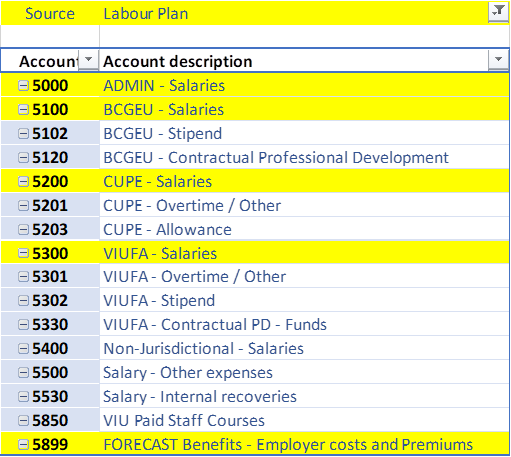
You can override the formula that backs out the opening salaries balance and instead hard code whatever you think is the appropriate number. Otherwise, the Budget Office will bring back the opening balances as a starting point. Below you see an example of a line pulling from the labour plan and another one accepting data entry based on the rules for accounts above.

Read this news post answering 10 budget and reporting concerns as it may answer your question.
Troubleshooting & Feedback
You should see the Procurement and the Customer and sales main menu items on the left which you use to create Purchase Requisitions or Sales Orders. There is also an item called Accounting that shows you the Finance reports available. If this or any other menu items is missing, please send an email to AURORA_Help@viu.ca.
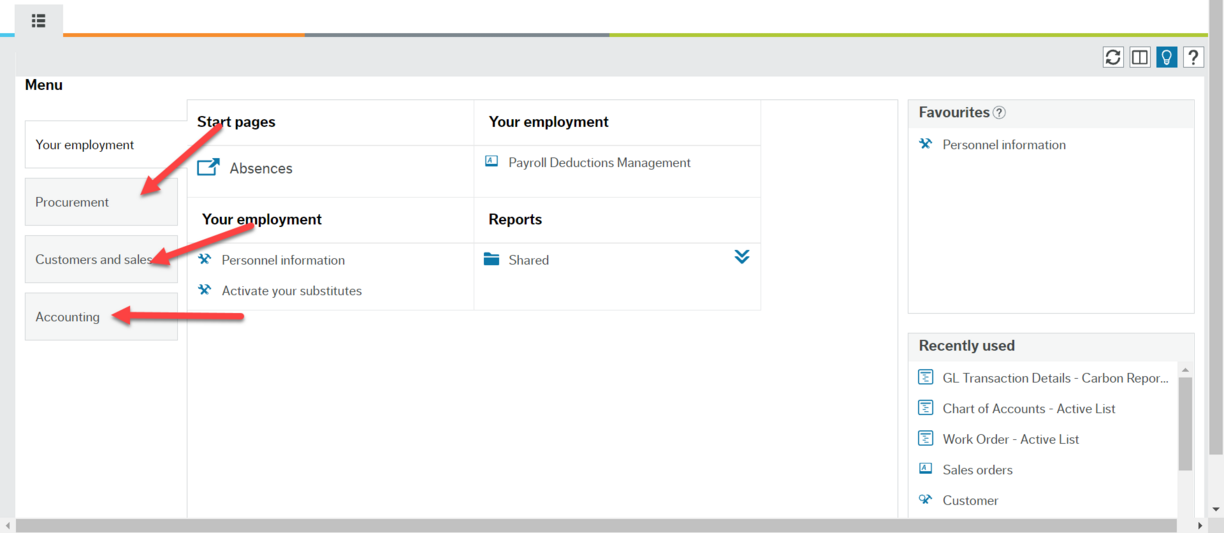
After you have searched through the appropriate training website pages, asked a colleague, and checked with a Tech Champion, if you still can't figure it out email AURORA_help@viu.ca.
Do not contact the Finance team directly at this time.
We’re not taking change requests, however we are very interested in your comments, thoughts and ideas since you are the end users. We understand that up until now, VIU has had a wide range of different processes for the various financial activities that occur at our various locations. If you suspect we have missed something important for your area, we want to know. The sooner you bring this to our attention, the more likely we may be able to address it for upcoming functionality.
If you believe you have special circumstances that haven’t been taken into account, let us know right away. It may mean that your area needs to change their processes to fit with the new standardization, so it is best to start that reengineering process as soon as possible before it becomes urgent.
Send feedback for any of these concerns, ways to improve the training, the training website or the instructions by email with Feedback in the subject line to: AURORA_Help@viu.ca
Preparation for Finance Training
The following section will prepare you to work through more detailed Finance training material available on the Finance pages of this website if you are used to the previous FRS. Watch and read what is relevant to you for your role at VIU. If you are a new employee, the First Step section may be all that is necessary.
Training preparation materials
- Ensure you are comfortable moving around in the Employee Portal.
- Complete the Basic skills checklist and Quiz from Orientation (save them for submission if required).
- Look over the Glossary page so you are familiar with terms used.
- Watch the Naming convention video.
- Test yourself using the various tools on the Self-assessments page!
The following video captures an overview of the fall 2020 exposure session with key messages about the new Financial Information System (FIS). This video is useful if you used the previous FRS in your role.
Requests for Invoices are now called Sales Orders and Accounts Receivable processes will change significantly. In-depth training materials (including videos) are on Accounts Receivable training. New information will be added regularly as functionality is finalized.
The Procurement process is also changing significantly, though in stages. In-depth training materials (including videos) are on Procurement training. New information will be added regularly as functionality is finalized.
The following video is an excerpt from a Fall 2020 Session introducing the new Accounts Payable processes. It explains the coming changes to Accounts Payable, which are minimal in the first phase of the Finance rollout. See Accounts Payable training as well as Employee expenses and travel for details.
Excerpt from AP Exposure session fall 2020 - video transcript.txt
Similar to many areas at VIU, we are currently spread pretty thin in support as well as in finance so there simply isn’t any opportunity at this point for individual in-person training. There were some initial Zoom Q&A sessions for FIS (recorded and available on this page) after presenting the self-directed FIS training website materials. Employees will need dedicated, focused time to get up to speed in the new system.
There really is no quick fix to have someone trained up on the whole system. We are all still learning new functionality and more capabilities are continually rolled out; materials are updated online accordingly.
To help reduce overwhelm, provide this Onboarding cheat sheet as a "getting started" guide. Employees sign onto both the Employee Portal and the training website with their VIU employee credentials. They should plan to spend at least 6-10 hours to go through the materials and learn about the processes. We are here to answer questions after they have gone through the various stages.
There is a Self-assessment page to assist with testing on what has been learned. Employees who took advantage of this reported great value for the time spent!
We also have a list of Tech Champions spread around the university who can offer assistance with various modules within the Employee Portal. Administrative and Finance Assistants can find support via a group of Finance and Admin Assistants who try to meet regularly.
Some Financial Duties:
- Reporting functions are being rolled out starting in 2021 and Financial Reports has instructions. Here is a Welcome new financial reports user document to help new users who view Financial Reports as part of their duties.
- Budget preparation assistance can be found above near the top of this page.
- Work Order changes - for faculty appointments is undergoing some refinement and information will be available on this page as it is finalized.
- There is a Purchasing cheat sheet at the top of Procurement training along with lots of detailed training materials, including self-assessments (indicated on the Onboarding sheet).
- Accounts Payable training has pertinent information for these duties including links to Expense claim information (indicated on the Onboarding sheet). Be sure you use fresh forms for each submission.
- There is a Sales cheat sheet at the top of Accounts Receivable training along with lots of detailed training materials, including self-assessments (indicated on the Onboarding sheet).
The key to any new employees' success with FIS processes will be ample allowance of time for this self-directed training process.
Email AURORA_Help@viu.ca with questions after going through the materials. We wish you the best of luck!
