- For questions on time code eligibility contact Payroll@viu.ca.
- Contact ITHelp@viu.ca if you have trouble accessing the Timesheets activity.
- Contact a Tech Champion in your area for general Timesheet activity support.
You must be an active employee to see menus/data after you log in to Employee Portal.
All employees (other than BCGEU) are to be submitting online Timesheets. This does not apply in unusual situations such as:
- snow removal
- on call premium pay
- one or two day casual appointments
Click on Timesheets under "Your activities" in the Employee Portal to submit timesheets.
DO NOT submit an online timesheet for any time submitted on paper!
Continue to adhere to Payroll's timesheet submission schedule as outlined on VIU Payroll. In most weeks, they are due each Thursday by 3pm and must be approved/confirmed by 10 pm.
Remember to regularly sign into the Employee Portal to check for Tasks or Alerts!
Employees enter these types of hours:
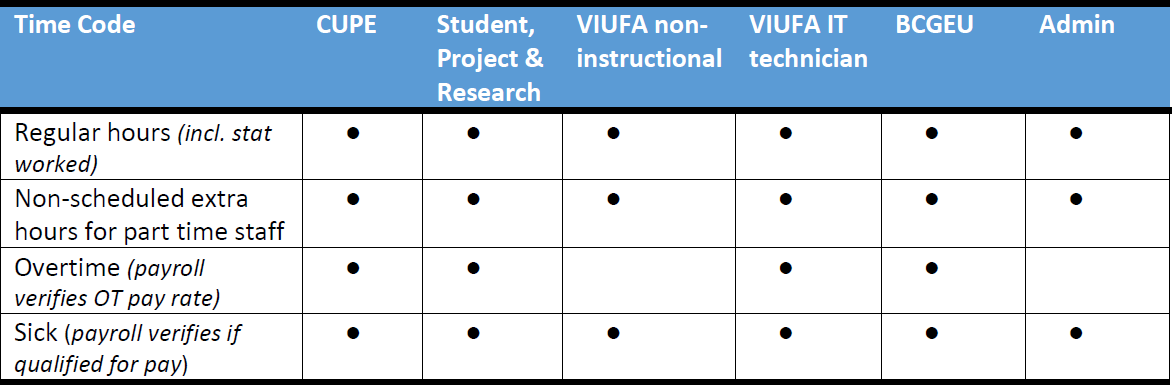
Payroll clerks will add these premiums:
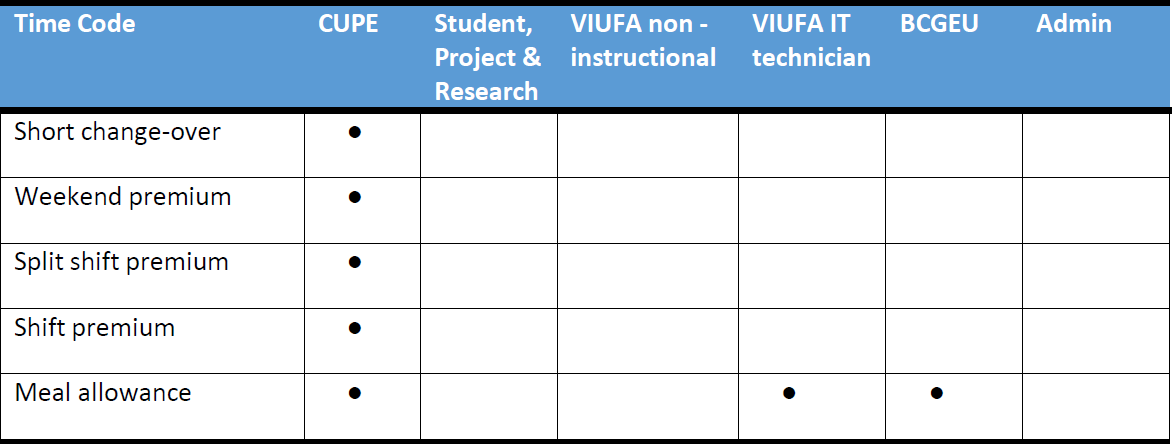
Schedule for Alerts, Emails and Tasks
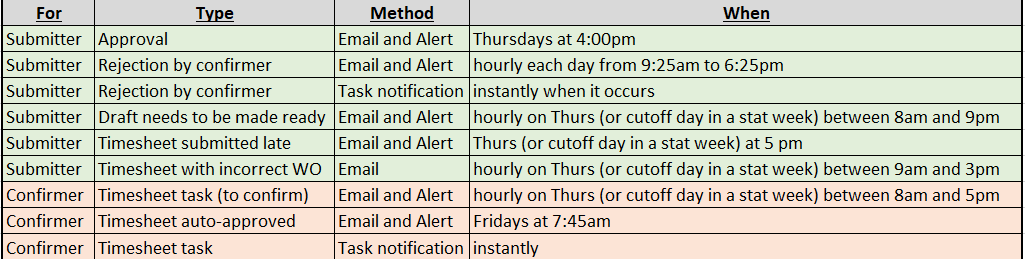
Timesheet hours confirmers and managers
A Timesheet hours confirmer is an employee who has been authorized by a manager or supervisor to receive timesheets and confirm those hours were worked by certain employees in their area or department. They are to confirm that the hours entered on the timesheet reflect the work the employee has done or will do, such as for scheduled Friday hours. They are also to confirm the correct Work Order has been applied and the correct position. See Responsibilities for Confirmers in the Before you start! section above. Here is a handy Responsibilities cheat sheet and a Timesheet Confirmers cheat sheet.
Timesheet hours confirmers are assigned to timesheet employees for the duration of their employment. To assign a Timesheet hours confirmer to a specific employees other than who is noted as supervisor on the appointment, contact Payroll.
The ‘approval’ for the timesheet hours budget was done when the appointment was initially created and the Work Orders assigned and approved by the appropriate budget area. The ‘timesheet hours confirmer’ is just confirming the hours were, in fact, worked. The budget approval has already been handled with the appointment creation.
Employees who may not be confirmers:
- Employees in pooled positions such as Project Personnel or Sessionals (where more than one person is in the same position)
- Employees on leave
- Employees on a graduated return to work schedule or other variation of their regular FTE
- Casual employees
- Student employees
To only assign an employee to manage timesheet approval while you are away, use the Employee Portal's substitute functionality and choose the element type Timesheets.
This is cheat sheet showing an overview of how to review timesheets and set up a substitute.
You'll receive a notification alert in the Employee Portal (right away) and an email notification (on cutoff days) when there is a new timesheet for you to review. It will have the subject line, "Timesheet Alert: Timesheet has been submitted." Click on the task or click "Go to Task management" to see the details of the timesheet.
Review the details of the timesheet:
- Ensure the correct work order was entered. You can hover over the work order number to see the actual description. While there are some validation rules in the system to ensure that employees use the appropriate work order for their position, it is also important for the supervisor to verify it as well, especially if you use multiple work orders for this position.
- Check the appropriate time code was entered
- Click on the magnifying glass on each row to view start and end times if applicable. The start and end times are very important as they are reviewed by Payroll to determine if any premiums should be applied. They are not necessary for regular working hours shifts, other than for Additional hours for part-time employees. Yu can request your employees enter the start and end times for your own records also.
Once you've reviewed the timesheet you have 2 steps to do:
- Click the checkbox(es) next to the line(s) you wish to approve or reject;
- Click Approve or Reject at the bottom of the window as appropriate; then
- Click Save
- Repeat for any other lines that you have not already approved or rejected
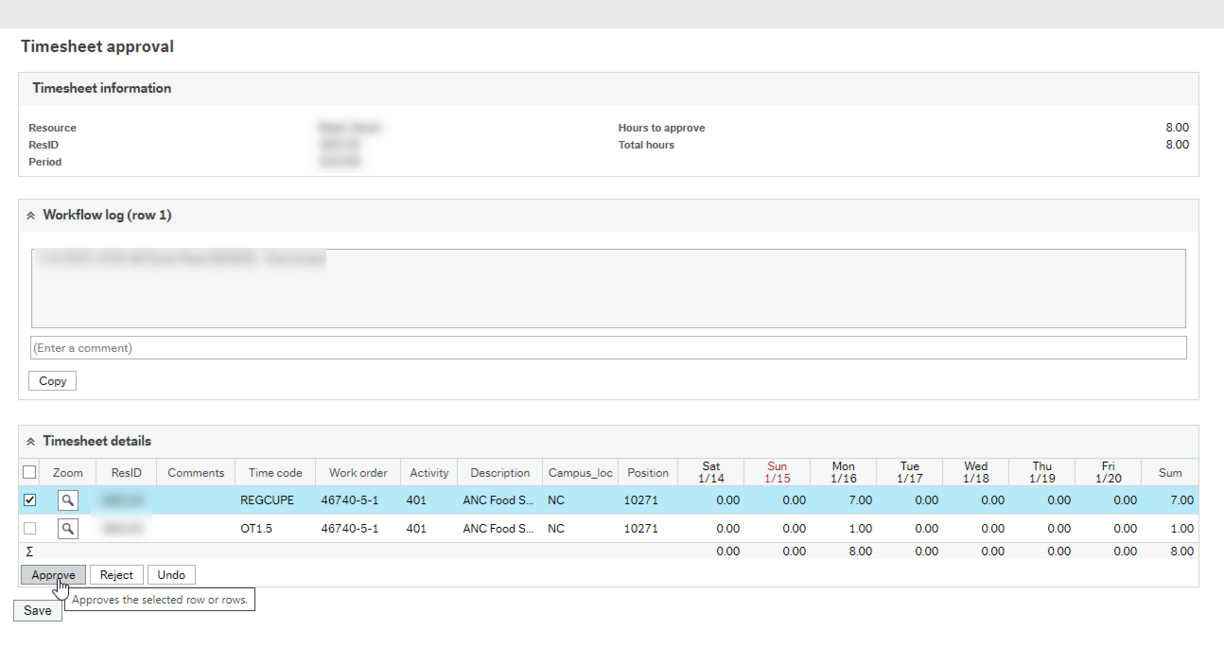
If you reject the request, you must add a comment in the pop-up giving a reason for the rejection. The system will send the request back to the employee to give them an opportunity to edit and resubmit their timesheet. You have the option of only rejection a single line ad submitting the rest so they employee is paid for those approved lines if time is a concern.
Due to Payroll's short processing timeline, make sure you are reviewing submitted timesheets as quickly as possible. Timesheets must normally be approved by Thursdays at 10pm in order for the employee to be paid on time.
If you receive a timesheet from an employee who does not report to you, do the following immediately:
- Reject the request. In the comments state that you will contact Payroll to notify them of the reporting error
- Contact Payroll with the employee's name and position (information available on the timesheet) and their current manager or timesheet hours confirmer (if known)
Payroll will verify the reporting structure and make the appropriate changes in the system. Then they will notify the employee when they can resubmit their timesheet.
If your employee submits a timesheet after the cutoff deadline, that timesheet will be held back in the system for two days before you can see it to approve it. If there is an urgent reason this timesheet needs to be processed as soon as possible, contact Payroll for your options.
This also applies to timesheets from previous periods or weeks so encourage your employees to submit weekly! If they submit a timesheet for last week it will automatically be held for two days in the system before it appears for you to approve it.
During an absence you can assign a substitute to manage timesheets on your behalf. This person will receive a copy of all timesheet tasks sent to you, and they can approve or reject them. As your substitute approves or rejects each timesheet, those tasks will be removed from your task list as well as theirs. Following the last day of your absence, your substitute will no longer receive a copy of timesheets sent to you.
It is not necessary to assign a substitute; in the absence of a substitute, your request for approvals tasks will be available for review upon your return. If you choose to not assign a substitute for timesheets, be mindful of the strict timesheet deadlines so your employee does not miss getting paid.
From the Start page, click on Your Employment, then Activate your substitutes
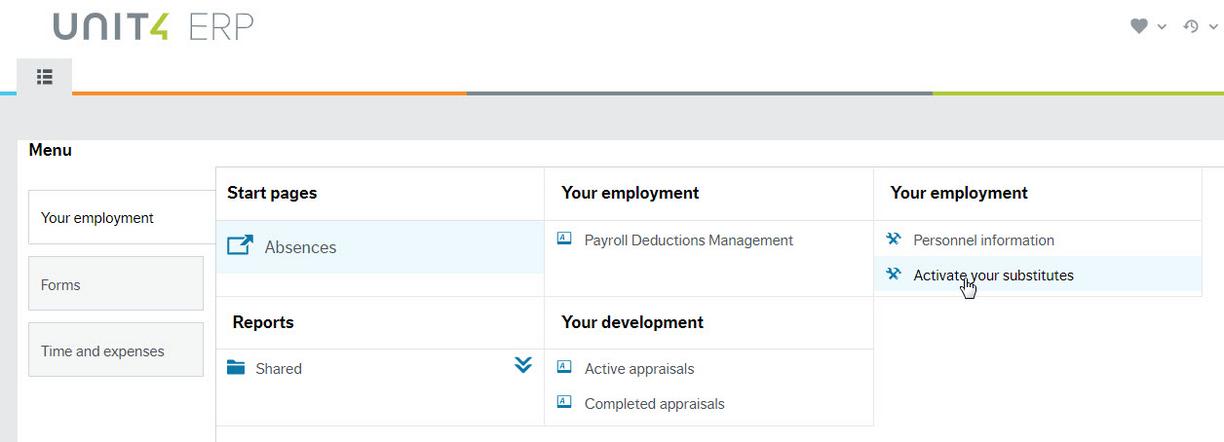
Or, you can search for "Activate your substitutes" in the search bar.
The Activate your substitutes activity screen opens. Complete as follows:
- Change your absence status to read, "I am currently out of the office."
- Using the calendars, enter the first day and last day of your absence. The system uses these dates to redirect absence requests received during your absence.
- In the Substitutes section, click Add
- Click the drop-down arrow next to "Type" and select "Element type." This will redirect specific approval types to your substitute while you are away.
- In the "Element type" field start typing "Timesheets" to ensure a copy of all timesheets will go to your substitute during your absence.
- In the Substitute column select your substitute by starting to type their name. This is a type-ahead field.
- Enter the date range that you would like the system to send timesheets to this specific substitute. You can assign more than one substitute to receive the timesheets on different dates.
- Click Save
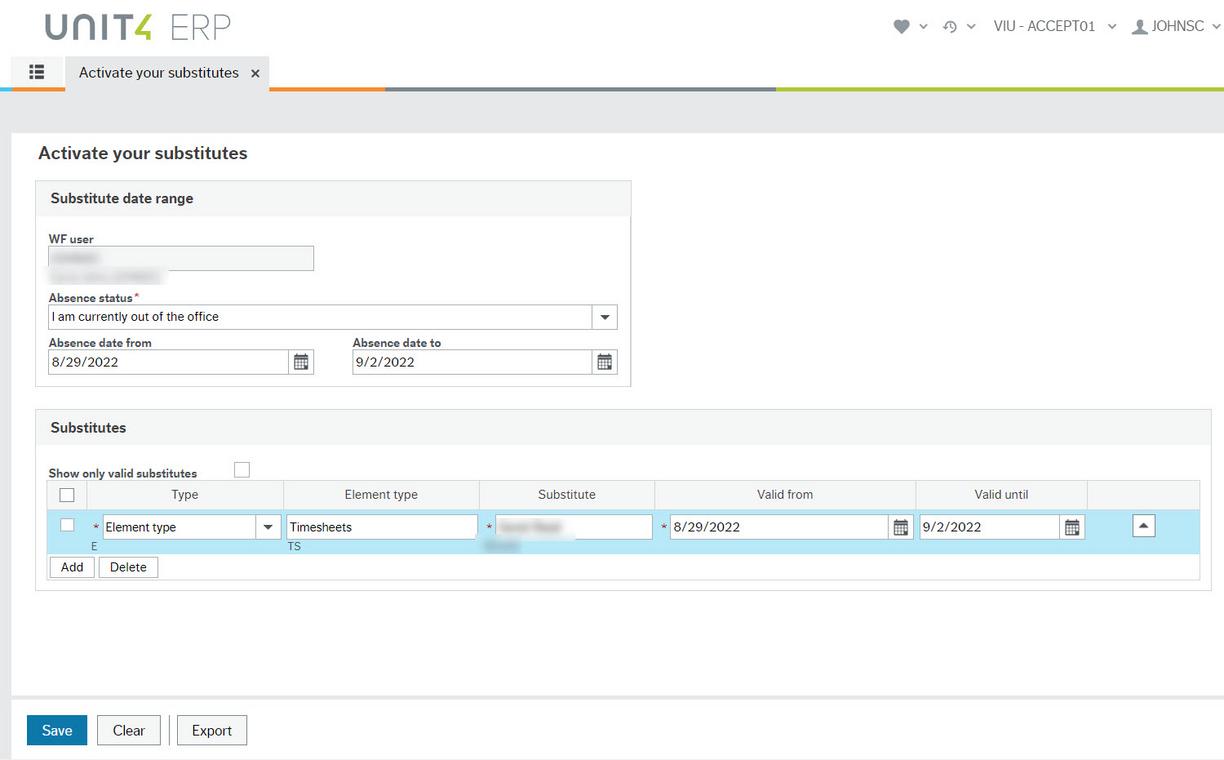
You may not see the start and end times if the employee hasn't entered them. They aren't required by payroll unless the employee is submitting Additional Hours from their regular schedule, or the employee worked hours that attract premium pay such as a meal allowance, overtime, stat pay, split shift, or other types of premiums that payroll will calculate and apply.
You may request that your employees include their start and end times by asking them to include them . They just need to click on the magnifying glass in that row on their timesheet and enter the start and end times. More details above under how to enter unpaid break.
Do not in any case ask them to add them to the current or a future timesheet! This may negatively impact their pay.
They are not to add any hours to a different day or week other than the actual day they worked. This is very important for stat day calculations (so they get correct stat pay), for EI hours (in case of a claim), and for other governmental reporting. If they miss entering any hours, have them send you the details (including work order) so you can approve them and forward that information to payroll@viu.ca.
Likely your employee submitted a timesheet either after the cutoff deadline or from a previous week. In that case, the system considers it late. All late timesheets are held back in the system for two days before you can see it to approve it. If there is an urgent reason this timesheet needs to be processed as soon as possible, contact Payroll for your options.
Please encourage your employees to submit weekly!
There will be times when an employee has either submitted an online timesheet in error or they perhaps also submitted a paper timesheet for the same hours. In these cases they will be asked to change their existing online timesheet to say zero hours. This is because once a timesheet has been set to a status of Ready and Saved, it enters workflow and goes to you for approval. If you rejected it back to them please include a note for them to change the hours to zero. When you approved it, please add a comment explaining why it says zero hours such as paper timesheet already submitted.
Instructions for employees are on the how to submit or edit timesheets page.
Since we can't just delete a timesheet in workflow, we ask the employee to go into the Timesheet activity, change the Period to the one where they need to zero out the hours and then make all hours zero. Then when Saved it goes to you. You make a comment and approve the 'zero hours' and it will go to payroll for processing.
Do your due diligence to monitor employees' timesheets and watch for minimum hours as per the various collective agreements. Note that an employee, even a student employee, who works on a stat holiday gets paid extra for those hours. Payroll will top up pay to adhere to the labour standards and collective agreements.
Be careful of student employees posting .25 of an hour as they will get paid for a one hour minimum. All employees are to be paid for the actual days they worked. Do not ask them to add certain bits of time to another day. Do not force enter hours that are incorrect or from other time periods.
Timesheet Confirmer Report
This report shows you only the online timesheets submitted to you or in the system for active employees. If you click on your Shared folder under Reports in Your employment it will open:
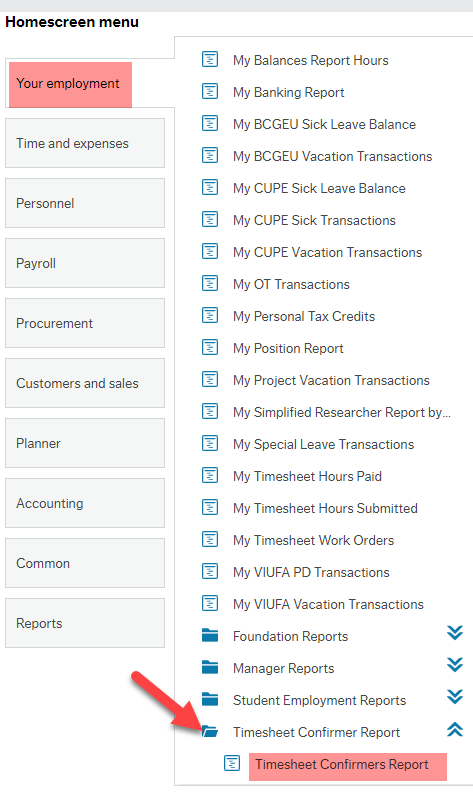
When you choose your Timesheet Confirmers Report it opens with a dialogue box that looks like this:
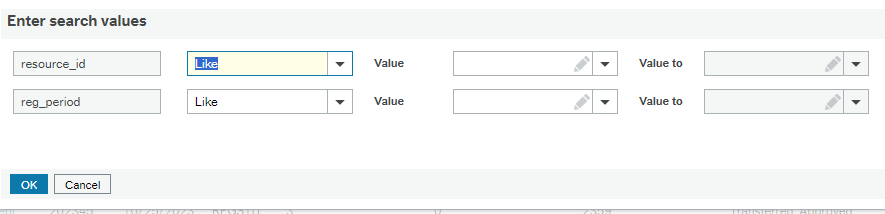
Click OK and it will show you the report.
Note that this report is fluid so it changes after you approve a timesheet and again after the timesheets have been transferred to payroll for processing. Once payroll has transferred the timesheet data so they can process the hours, your report will look more like this with fewer types of statuses.
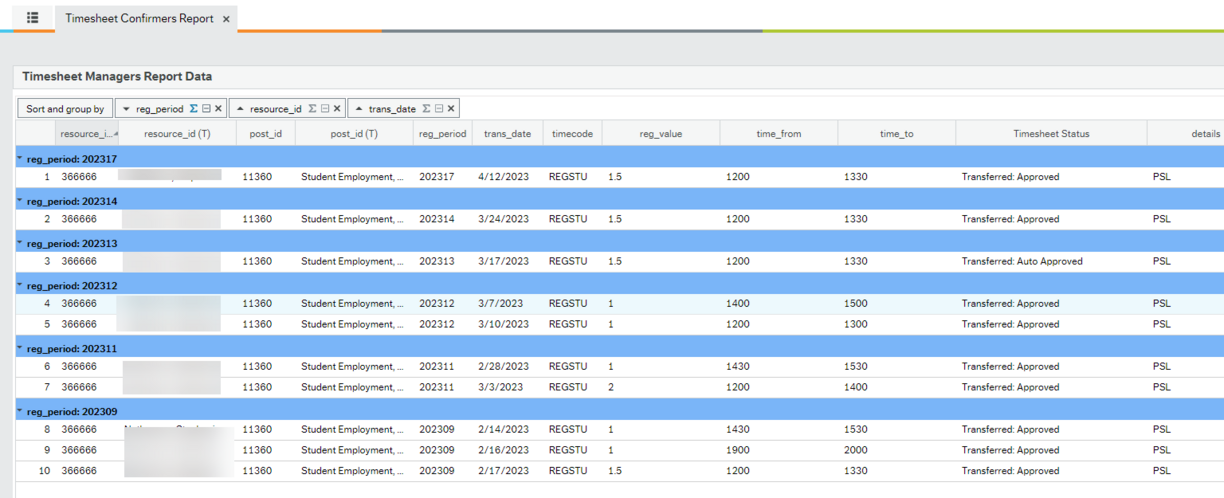
If you export the report (using the button on the bottom) the timesheet data will be in Excel format. You can then organize, filter and sort in whatever way works for you. If a timesheet was auto approved, the hours will appear twice on the report: once for the auto approval and once for the final approval. This also applies to timesheets that have been transferred to payroll: once for Transferred: Auto approved and once for Transferred: Approved. This is not an error, it merely shows you what happened along the way for this step.
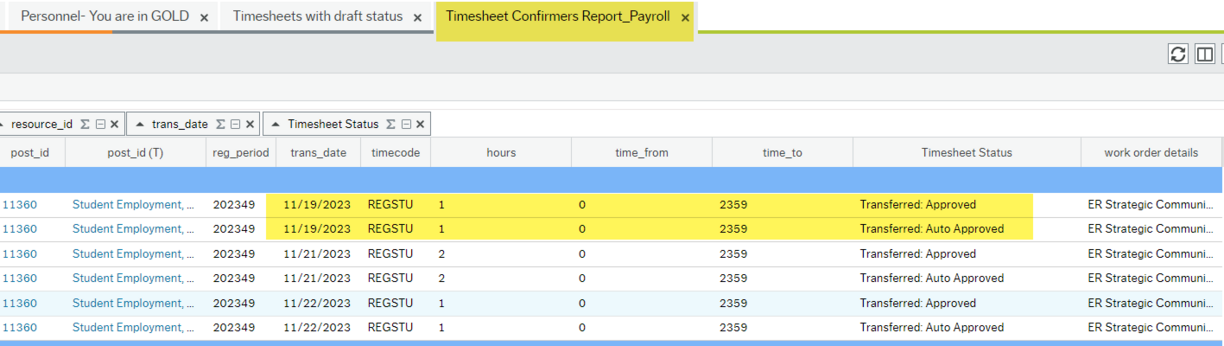
You may wish to filter your data in the report to only show the hours with a status "Transferred: Approved" and then the totals for each employee will be accurate.
We encourage you to export this report regularly (at least monthly) to maintain an ongoing record. Once an employee's position ends, they will no longer appear on the report. If you need historical data you will have to get it from payroll
Please instruct your employees to add meaningful text to either the Work Order description or the internal comments to support your own tracking needs. They should not delete the description or you won't be able to tell which Work Order your are confirming hours for.
Yes! When you choose your Timesheet Confirmers Report it opens with a dialogue box that looks like this:
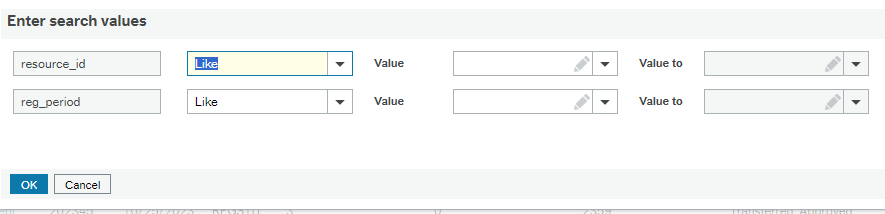
If you start typing the employee's name in the Value field (box with the dropdown) and it will provide options to choose from. In the reg_period row you can enter the timesheet period in the Value field (box with the dropdown) to choose just a particular timesheet week.
For example:
202344 is Oct 14 - 20, 2023
202345 is Oct 21 - 27, 2023
202346 is Oct 28 - Nov 3, 2023
Legend for Status column
- Approved Pending Transfer means a current timesheet you have confirmed that is ready to be transferred to payroll.
- Timesheet Rejected (Row) means a current timesheet row was rejected back to the employee to correct.
- Timesheet in Draft means the employee has not yet set the status to Ready from Draft (then Save to submit to you)
- "Blank" means a timesheet was submitted late and it is in a 2 day holding zone and will get popped back into workflow after 48 hours to allow payroll to run their processes. OR it is in Draft mode and hasn't been made ready to submit to you yet.
- Other means a timesheet may be stuck so please inform payroll to follow up
- In Workflow Pending Approval means the timesheet is awaiting your confirmation
- Item Rejected, still in Workflow means it is back with the employee or coming to you for confirming
- Timesheet Resubmitted means the employee has corrected it for you to confirm
- Transferred: Approved means the information has been sent to payroll for processing.
- Transferred: Auto Approved means you missed the confirmer cutoff time and the timesheet was auto approved by the system and sent to payroll for processing. You will receive an email message the day after cutoff directing you to to look at this report to confirm the data that was auto approved and send a confirmation email to payroll.
- Redistributed: Approved means payroll resent the timesheet manually to a different confirmer and it has been approved
Go back to main Timesheets training page.
