- For questions on time code eligibility contact Payroll@viu.ca.
- Contact ITHelp@viu.ca if you have trouble accessing the Timesheets activity.
- Contact a Tech Champion in your area for general Timesheet activity support.
You must be an active employee to see menus/data after you log in to Employee Portal.
All employees (other than BCGEU) are to be submitting online Timesheets. This does not apply in unusual situations such as:
- snow removal
- on call premium pay
- one or two day casual appointments
Click on Timesheets under "Your activities" in the Employee Portal to submit timesheets.
DO NOT submit an online timesheet for any time submitted on paper!
Continue to adhere to Payroll's timesheet submission schedule as outlined on VIU Payroll. In most weeks, they are due each Thursday by 3pm and must be approved/confirmed by 10 pm.
Employees enter these types of hours:
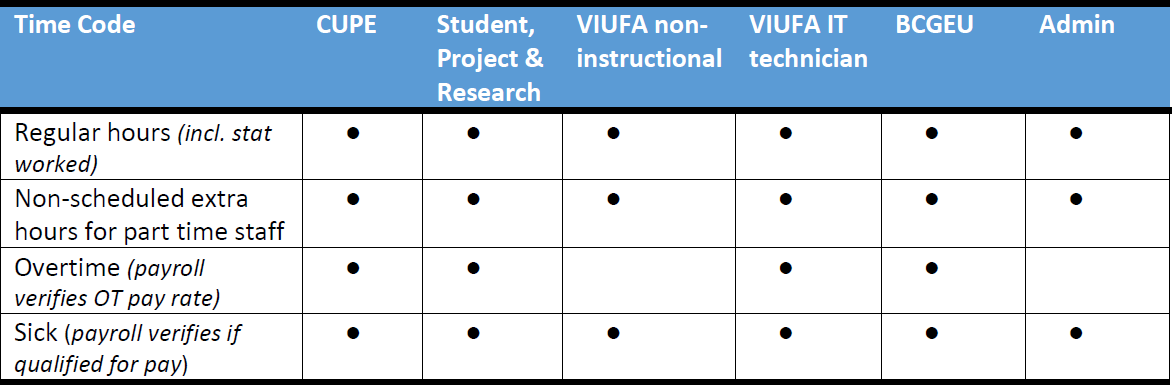
Payroll clerks will add these premiums:
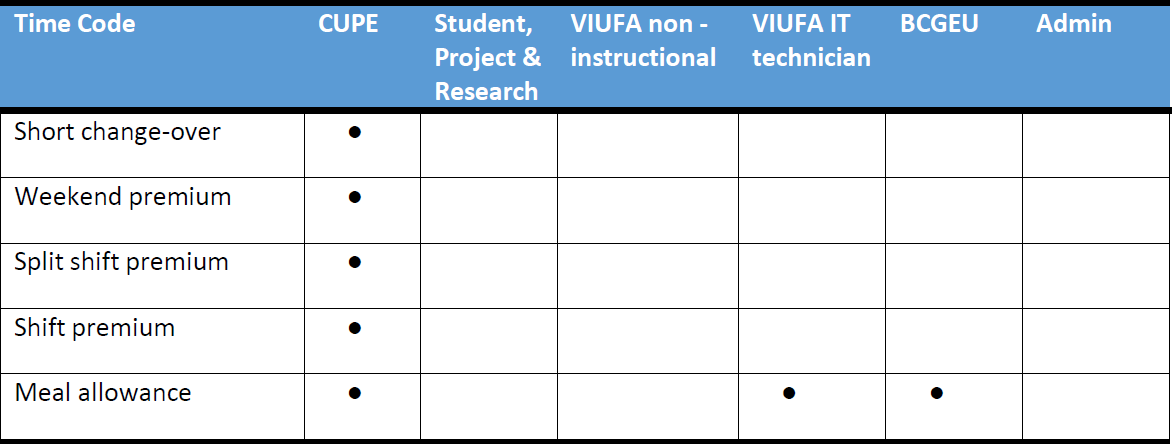
FAQ
Not at this time. You can only submit a timesheet for the current or previous week. If you have time that needs adjusting from more than 2 weeks ago you can either submit a paper timesheet with an explanation or email payroll@viu.ca with the details including approval from your manager or supervisor for the change.
Payroll is looking at expanding the number of weeks for which you can submit a late timesheet.
Remember, you can only submit one timesheet per week so be sure to enter all of your hours for all of your positions and work orders and the system will forward them to the correct confirmer automatically!
If the timesheet status says Closed or Transferred it cannot be edited because it has already been confirmed or sent to payroll.
When your timesheet is approved by your manager or timesheet hours confirmer, the status of the timesheet will change to "Closed" (from Draft or Ready) and you will receive an orange box Alert in the Employee Portal right away so look for it to ensure your timesheet has been approved!
You will also receive an automated email on cutoff day at 4 pm with the subject line "Timesheet Alert: Timesheet has been approved." There is nothing further you need to do.
If your timesheet says "Transferred" (usually from Closed), that means it has been sent to payroll for processing.
See next FAQ item for how to find your My Timesheet Hours Submitted report to see what was submitted and approved.
There are a couple of things that you can do if your timesheet was submitted for approval but it hasn't been approved yet:
- Double-check that it was actually submitted for approval.
- If the status of the timesheet is "Draft," it has not been sent for approval. Set the status to "Ready" and click Save at the bottom of the form.
- If there is no data in the timesheet when you open the timesheet activity, you did not click Save before you closed it. Re-enter your timesheet information, set the status to "Ready" and click Save at the bottom of the screen.
- Check with your timesheet hours confirmer. They may have missed the email notification letting them know they have a timesheet waiting to be approved.
- If they have received the notification, they can review your timesheet by logging into the Employee Portal and checking their Task management.
- If they did not receive the notification they should contact Payroll (to make sure your position is showing up appropriately in organizational structure.)
You can see a breakdown of your timesheet hours in a few different ways.
The Timesheets activity
Employees can view timesheets from previous weeks in the Timesheets activity; however, the information on the timesheet will not include any premiums added or adjustments made by Payroll.
My Timesheet Hours Submitted report
This report shows you the hours you submitted on your timesheet.
This report can be found in the Employee Portal:
- From the Start page, in the Your employment section, in the Reports section, click on the arrows next to Shared to open the menu
- Click on My Timesheet Hours Submitted
- The report will open in a new window
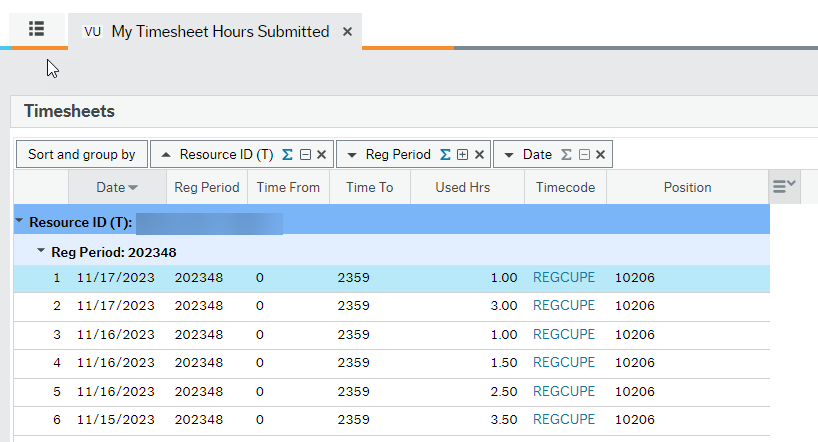
My Timesheet Hours Paid report
This report shows you the actual hours you were paid for. It may differ from the hours you submit on your timesheet if any changes were made after the timesheet was approved or if Payroll added any premiums.
This report can be found in the Employee Portal:
- From the Start page, in the Your employment section, in the Reports section, click on the arrows next to Shared to open the menu
- Click on My Timesheet Hours Paid
- The report will open in a new window

Your pay slip
To see a full summary of your pay, including salary and timesheet hours, you can view your pay slip by clicking on the paperclip icon after opening the "Personnel information" window. See Employee Portal Training website "How do I see my payslips?" for more information.
Employees can view timesheets from previous weeks in the Timesheets activity; however, the information on the timesheet will not include any premiums added or adjustments made by Payroll.
For now this button is not set-up to do anything, Clicking it will not result in any action taken so you can ignore it.
Yes, please. This way the payroll clerk can match it up with your regular schedule to ensure you get paid appropriately. Start and end times are also necessary to ensure CUPE receives the correct information for these extra hours for your position.
You can only submit a timesheet for the current or previous week and only once. You can only submit one timesheet per week so be sure to enter all of your hours for all of your positions and work orders and the system will forward them to the correct confirmer automatically! If you have time that needs adjusting for a timesheet that has already been submitted and approved - so it shows Closed under status - you can either submit a paper timesheet with an explanation or email your supervisor with the details and ask them to approve and forward to payroll@viu.ca approving the adjustment.
That is not ideal, but we know it can happen. If your online timesheet was rejected back to you due to an incorrect Work Order or for other incorrect data and you had permission granted from payroll to submit a paper timesheet (due to an original error on VIU's end) so it could be processed in the current pay period, do the following after your paper timesheet has been submitted to payroll so we can clear out the online one. This ensures you don't get double paid.
- Go into your Timesheet activity and enter the appropriate Period 2023## for the timesheet we are needing to clear (you may need to change the default that shows the current week now).
- Change the Work Order to the correct one if that was in error.
- Zero out the hours you have entered so the total is zero for the week.
- The status should already be Ready so now you can click Save to send it off for confirmation.
- The online timesheet will get released back into the system (it may take tow days if it was a late submission) and it will go to the confirmer for approval.
- The confirmer needs to approve the zero hours timesheet with a comment that says this week was already submitted by paper.
- The online timesheet will get processed for payroll and no-one gets paid twice.
We do this because we cannot delete a timesheet, but we can zero out the hours.
If you have made an error in a week that is now closed you will need to contact payroll to arrange to have that week opened for you to make that correction and follow the above steps.
Here are some tips for successfully submitting a timesheet:
- The deadline to submit timesheets to your timesheet hours confirmer is usually each Thursday by 3pm. If you are scheduled to work on Friday, enter those hours as expected. Any changes to those hours can be made by contacting Payroll.
- You can only submit one timesheet per week so be sure to enter all of your hours for all of your positions and work orders and the system will forward them to the correct confirmer automatically!
- The description field will default to the title of the work order you select. You can override this to provide more information about your work or leave it as is.
- Do not enter a space between the hour and the AM or PM (for example, "8:00AM" and not "8:00 AM") in the Time entry window.
- If you need to change the number of hours you worked in a day after adding your start and end times you will have to go back into the Time entry window and change the start and end times to match.
- If you have to change a work order on your timesheet, delete the work order and activity field and then reenter both. You can hit the space bar to find the default activity code.
- If you are working a shift that runs over two separate days (for example, 10pm Monday night to 6am Tuesday morning), you will have to enter those hours on two different days (for example, 10pm to 11:59pm Monday - overriding the total hours to 2.0 - and 12am to 6am Tuesday).
- Statutory holidays are marked in red text. If you work on a statutory holiday you can still enter hours for that day.
- If you have one position, the position field will automatically be filled with that position number. If you have multiple positions be sure to select the correct one from the dropdown menu.
- If you need to provide extra information or submit an attachment to your supervisor, make a note in the "Internal comments" section in the "Time entry window" (using the magnifying glass icon at the front of the time entry line) and send the attachment by email.
- In the Employee Portal, it is best practice to tab from field to field to enter information, making sure you tab once more at the end to lock in your data in the final field.
If you go to the Timesheet activity and you do not see the Add button, this means that timesheet period/week is closed and you cannot submit a timesheet yet.

You will probably also see an information note at the bottom left saying "Period - Status is closed/parked" meaning the timesheet activity is closed for maintenance or to run a payroll process.

If you see red in the areas of this window you are likely not fully setup in the HRIS system. Contact payroll to see what may be missing from your record such as tax forms or deposit information or if HR has not fully setup your position yet. In this case you can try again in a few days since a paper timesheet will not be processed any quicker.
If you see red in the areas of the Timesheet activity window you are likely not fully setup in the HRIS system yet. Contact payroll to see what may be missing from your record such as tax forms or deposit information or to see if HR has not fully setup your position yet. In this case you can try again in a few days since a paper timesheet will not be processed any quicker.
Schedule for Alerts, Emails and Tasks
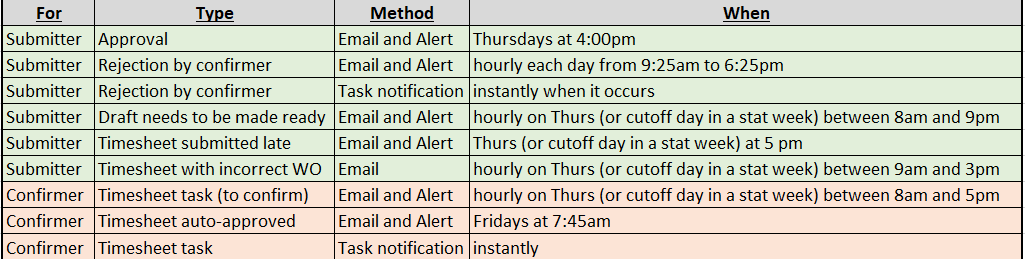
Go back to main Timesheets training page.
