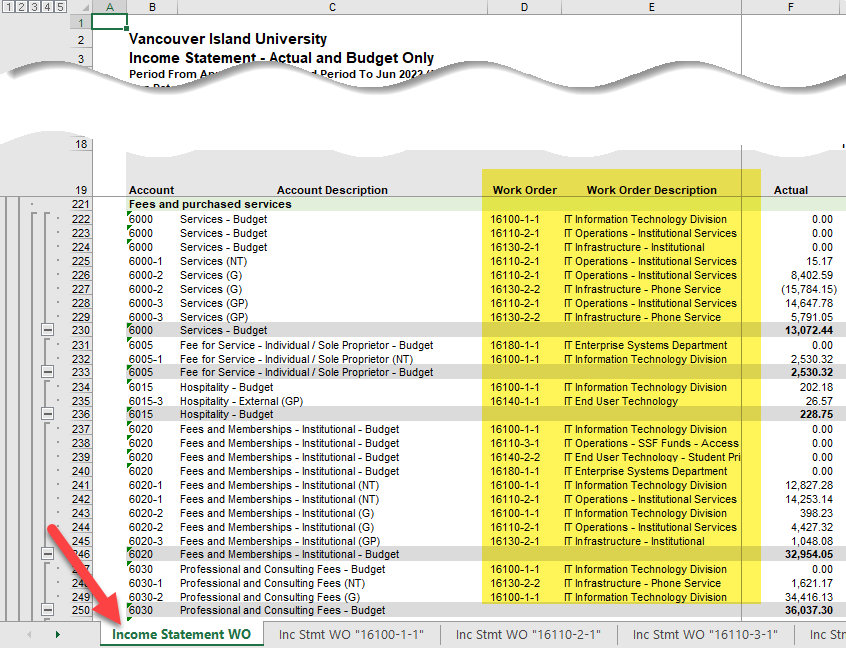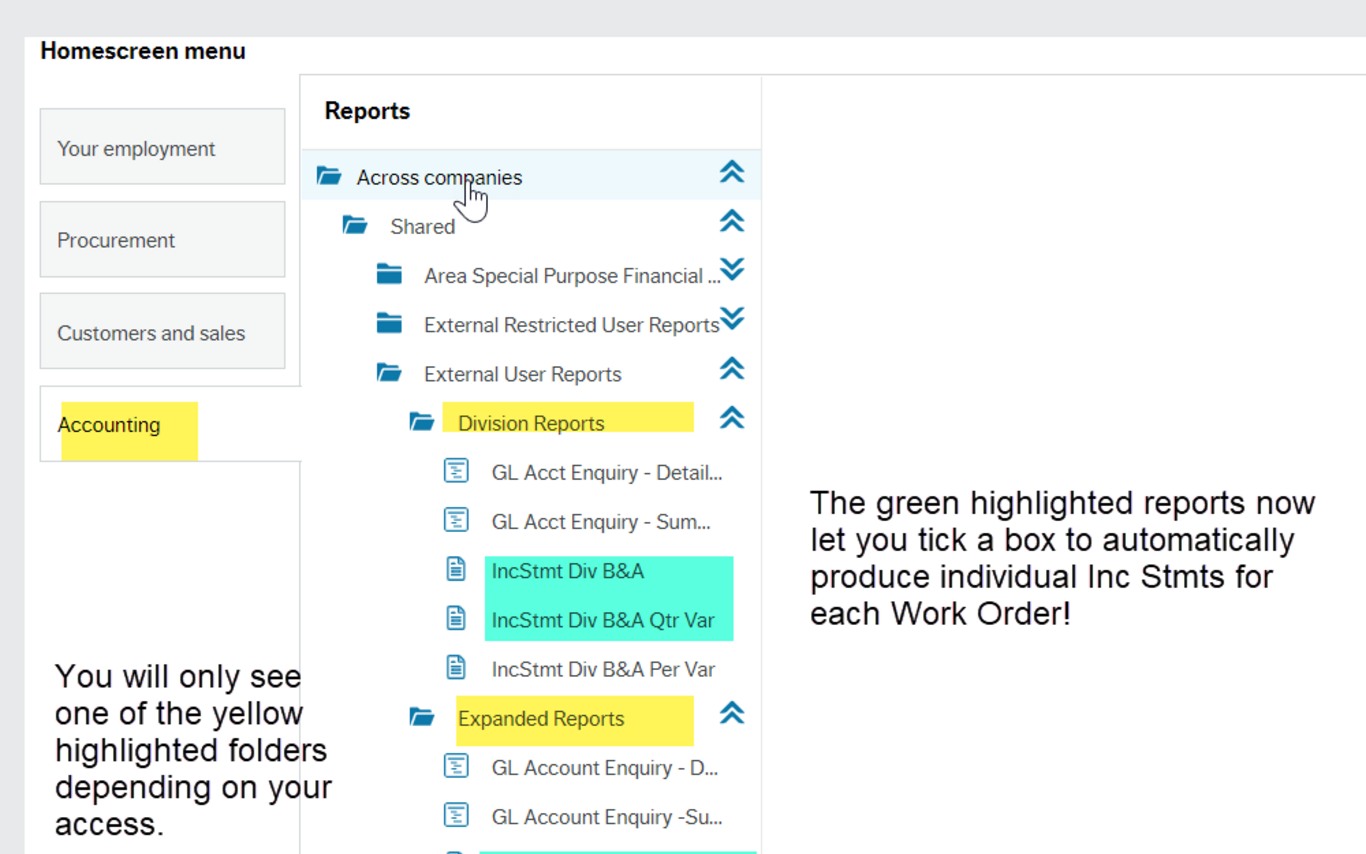Finance has issued a time saving enhancement to two of your existing Income Statement reports in FIS. Whether you have Division or Expanded access you will see this change in the first two Inc Stmt Reports:
- Inc Stmt Budget and Actual and
- Inc Stmt B&A Quarterly Variance
The report names vary depending on your folder access. The Period Variance report remains the same.
What is new with the Income Statement reports?
Two major items:
- Now you can easily produce individual Inc Stmt reports for all of the Work Orders in a Division or Subdivision by simply ticking a box!
a) Division Reports change: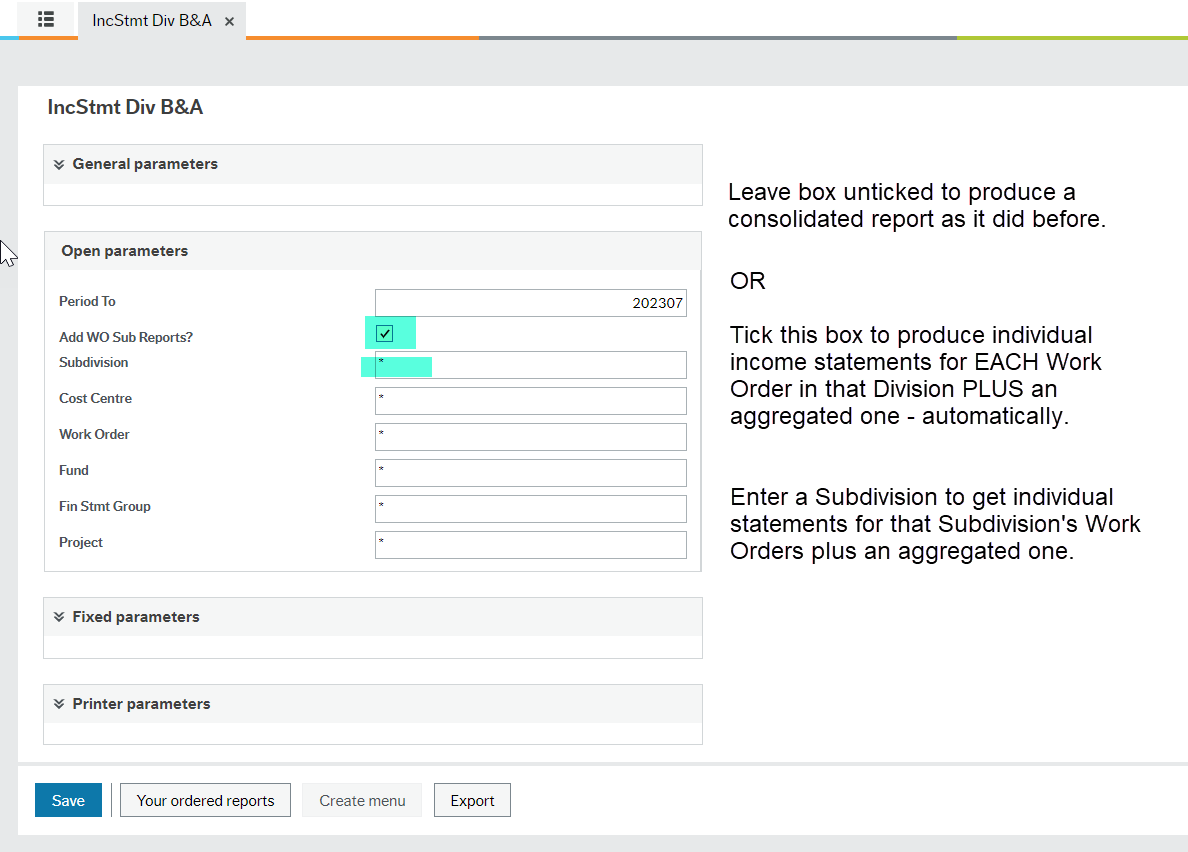
Leave box unticked to produce just the consolidated Inc Stmt or tick the box to produce an individual Inc Stmt for each Work Order in that Division. If you enter a Subdivision number you will get individual Inc Stmts for just that Subdivision's Work Orders.
b) Expanded reports change: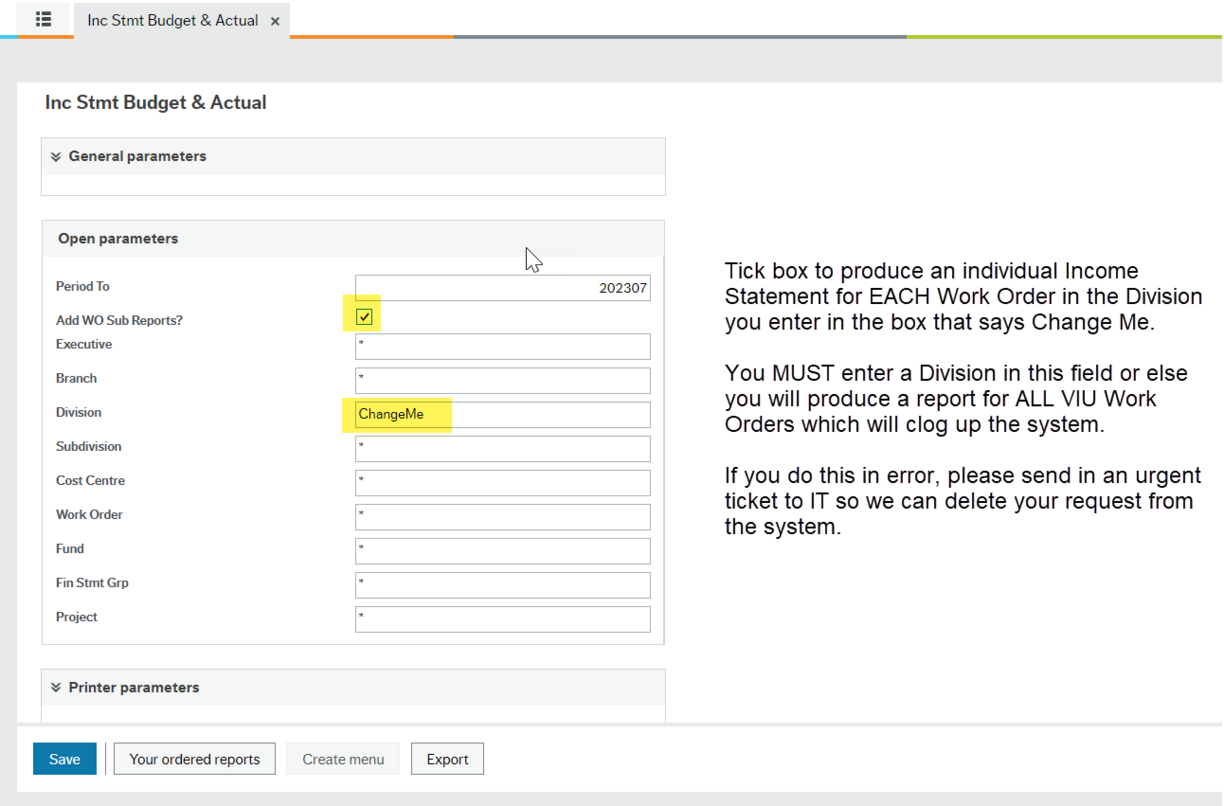
Ticking this box must go hand in hand with entering a number in the Division parameter to avoid running a report for the entire institution which will bog down the system for everyone. Send a ticket to IT Help if this is done inadvertently so the request can be deleted from the system.
The Excel workbook automatically opens on the last or far right tab which you can see along the bottom of the workbook as the open one.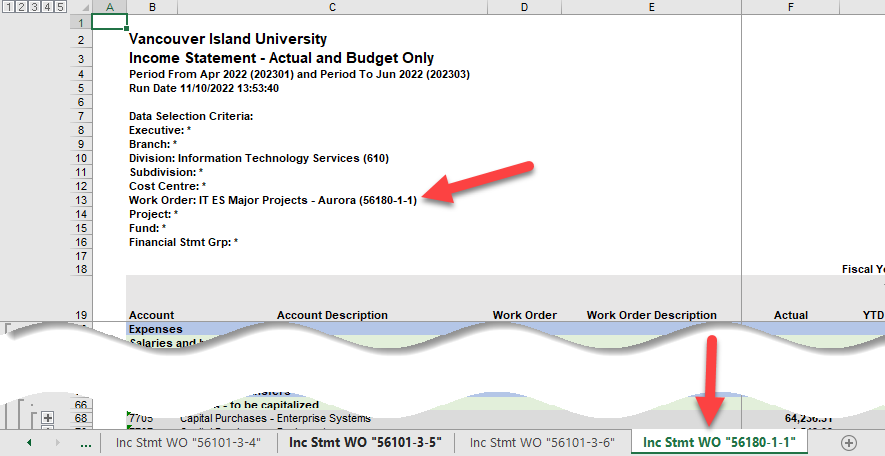
The consolidated statement is the first tab on the far left. You can easily flip between report tabs by right clicking on one of the directional arrows to see the entire list or use the arrows to scroll through all of the sheets/Work Order Income Statements in the workbook.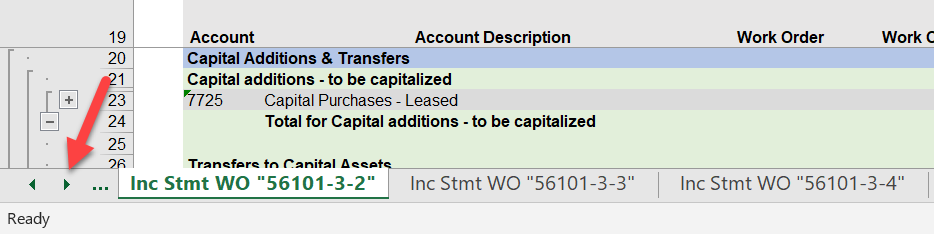
- You can now see which Work Order an item belongs to in your consolidated Income Statement report.
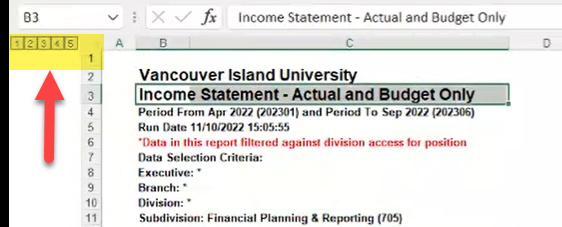
Click on any of these numbers (1, 2, 3, 4 or 5) in the top left hand corner of your Excel Inc Stmt report (the consolidated report that has all Work Orders in the Division or Subdivision) to see the various levels of Summary available to you:
1 – is the highest level showing you the Grand Total only
2 – shows you the summary of all Revenues and Expenses
3 – shows you the Categories or groupings (as per Accgrp1)
4 – default setting that you usually see with a more detailed breakdown of accounts
5 – shows you all items in number 4 but with the associated Work Order number and Description on that line item.